Feeling overwhelmed by a flood of emails in your iPhone inbox? You're not alone. Many people struggle with digital clutter, but managing your emails doesn't have to be a daunting task. This guide provides simple, effective strategies for deleting multiple emails on your iPhone, helping you reclaim control of your inbox and boost your productivity.
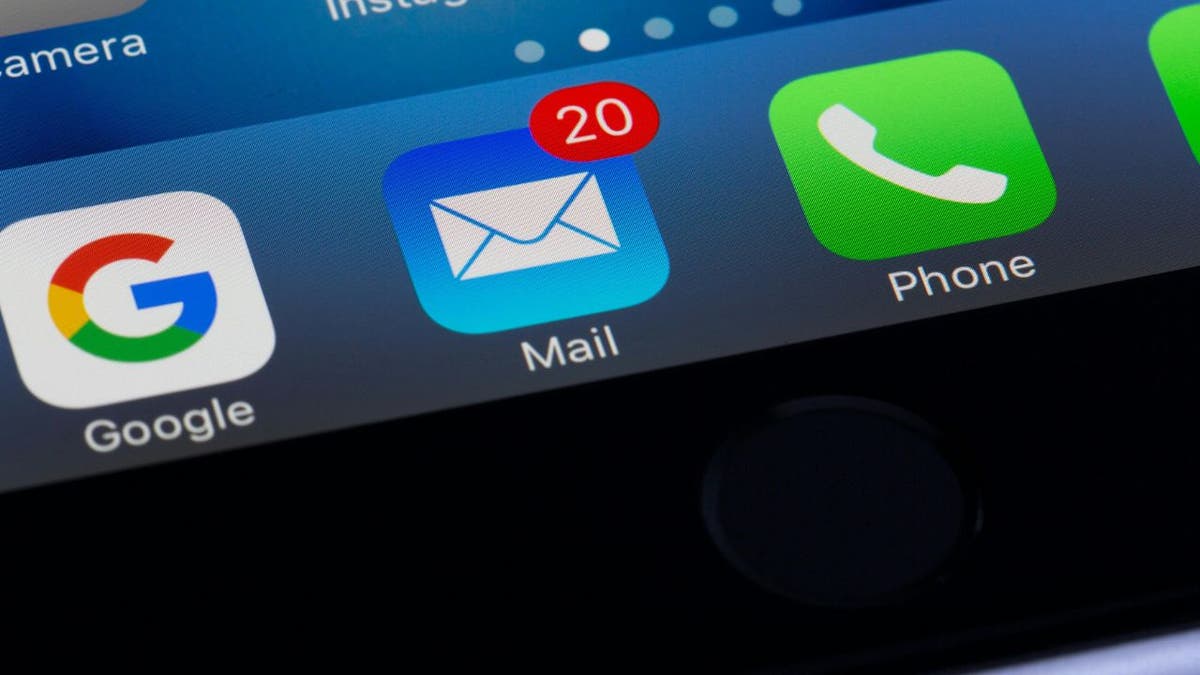
Using the Mail App to Delete Multiple Emails
Your iPhone's Mail app offers a built-in solution for deleting multiple emails:
- Open the Mail app.
- Go to your inbox.
- Tap Select in the top-right corner.
- Tap the circles beside the emails you want to remove.
- For quicker selection, tap the first email and slide your finger down the list.
- Tap Trash at the bottom right.
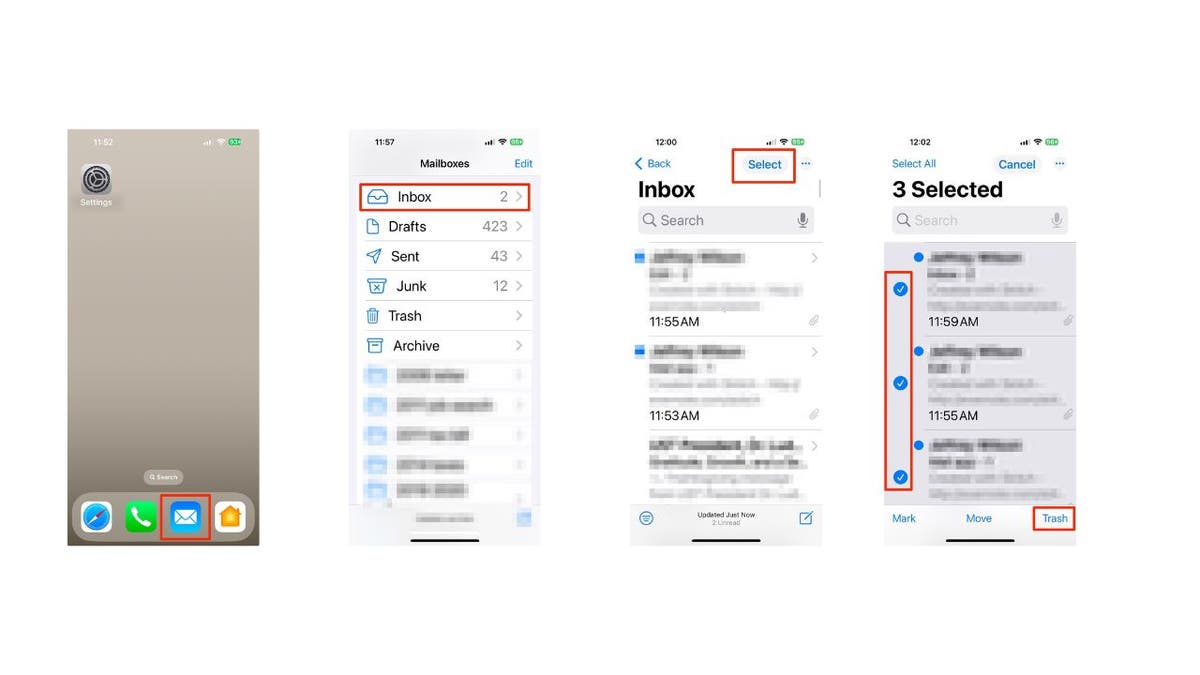
Bulk Deleting Thousands of Emails on iPhone
For those dealing with a massive influx of emails, this method is a game-changer:
- Open the Mail app.
- Go to your inbox.
- Tap Select in the top-right corner.
- Tap Select All at the top-left.
- Tap Trash.
- Confirm by tapping Trash All.
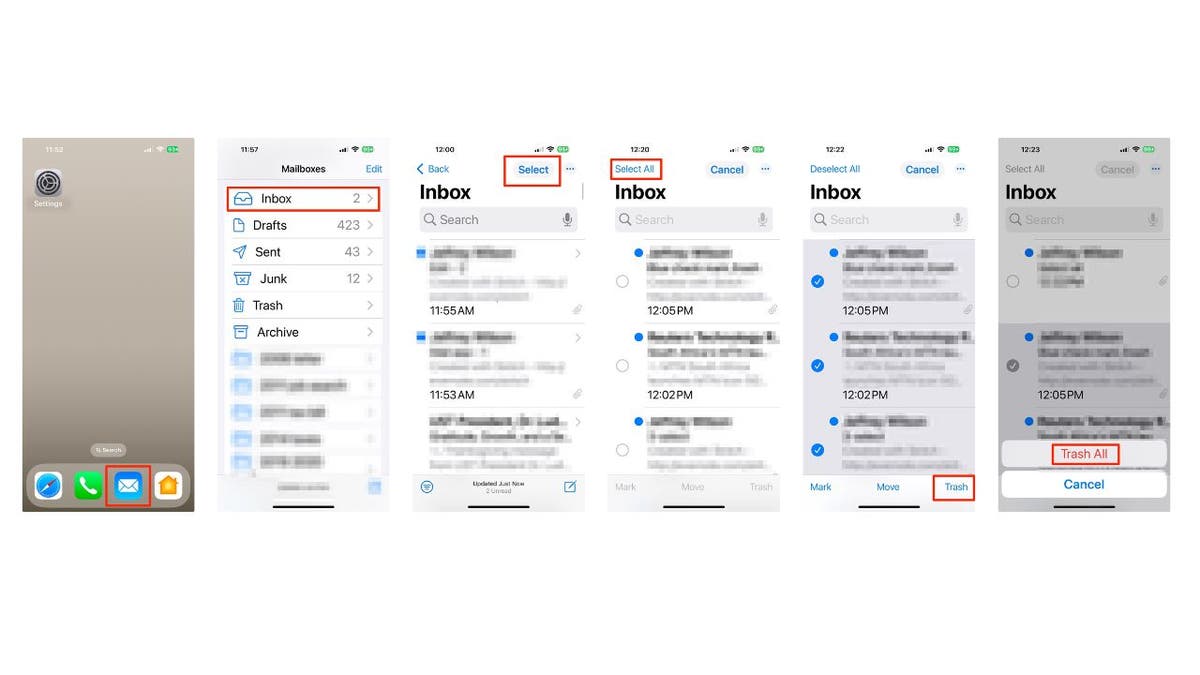
Bulk Deleting Emails via Your Web Browser
Your iPhone's web browser provides another efficient way to manage bulk email deletion:
- Open Safari (or your preferred browser).
- Go to your email provider's website and log in.
- Look for an Edit or Select option.
- Choose Select All (or a similar function).
- Tap Delete or Trash.
- Confirm the deletion.
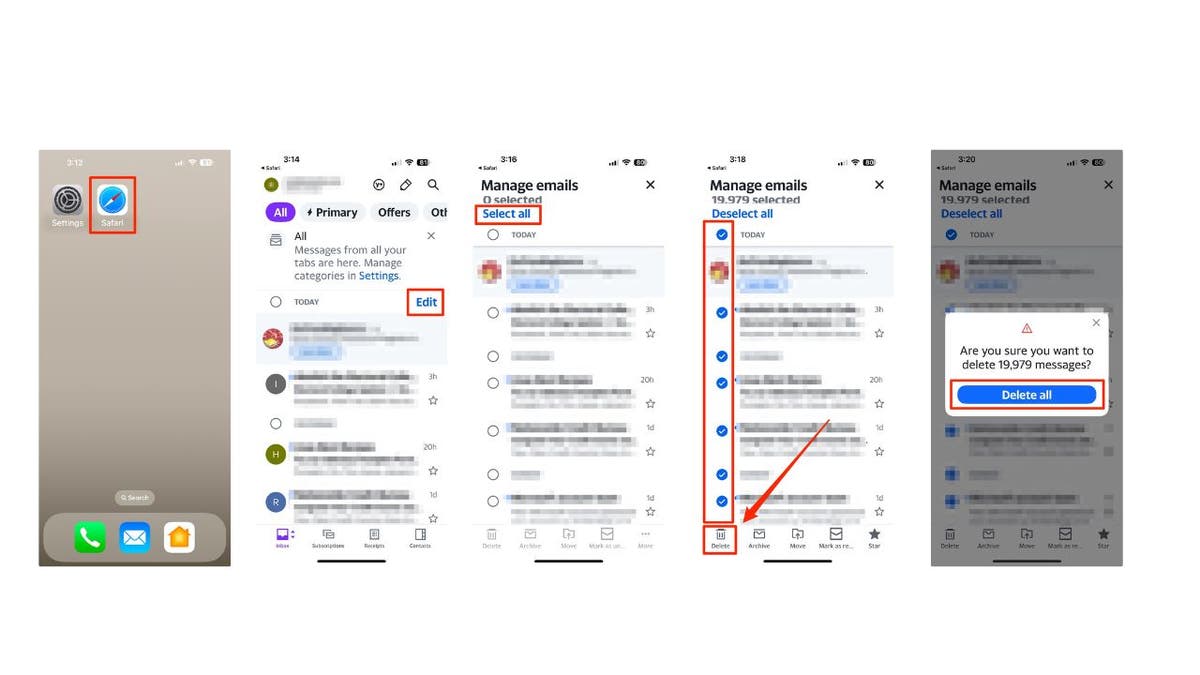
Setting Trash or Archive as Default
Optimize your email organization by setting your preferred destination for deleted emails:
- Go to Settings.
- Tap Apps.
- Tap Mail.
- Tap Mail Accounts.
- Select Your Account.
- Scroll down and tap Account Settings.
- Tap Advanced.
- Choose Deleted Mailbox or Archive Mailbox.

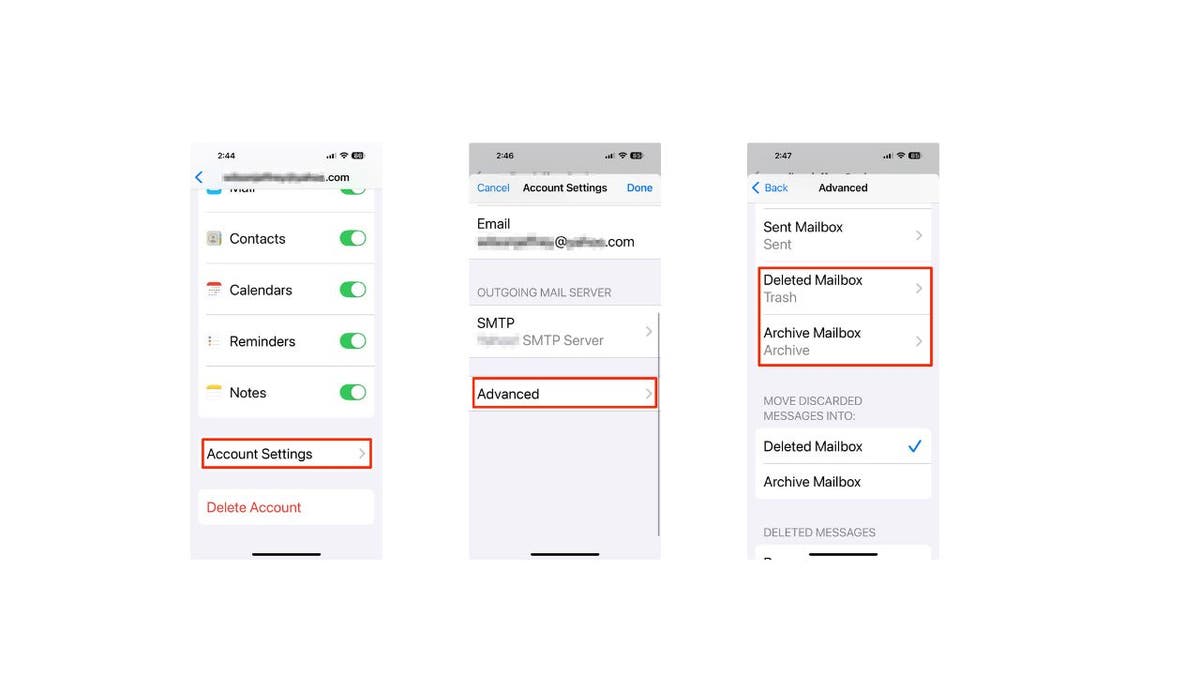
Key Takeaways for Email Management
These simple strategies can transform your email management from a source of stress to a quick and easy task. By incorporating these tips into your routine, you can maintain a cleaner inbox and improve your overall productivity. Remember to explore additional features like email filters to further streamline your inbox organization.
Comments(0)
Top Comments