Want to share a specific moment from a YouTube video with your contacts? It's easier than you think! This guide provides a step-by-step walkthrough for sharing YouTube videos at precise timestamps, regardless of whether you're using a computer, iPhone, or Android device.

Sharing on Your Computer
Right-Click Method
- Go to YouTube.com and find the video you want to share.
- Pause the video at the exact moment you wish to share.
- Right-click within the video player and select "Copy video URL at current time."
- Paste the copied link wherever you want to share it.
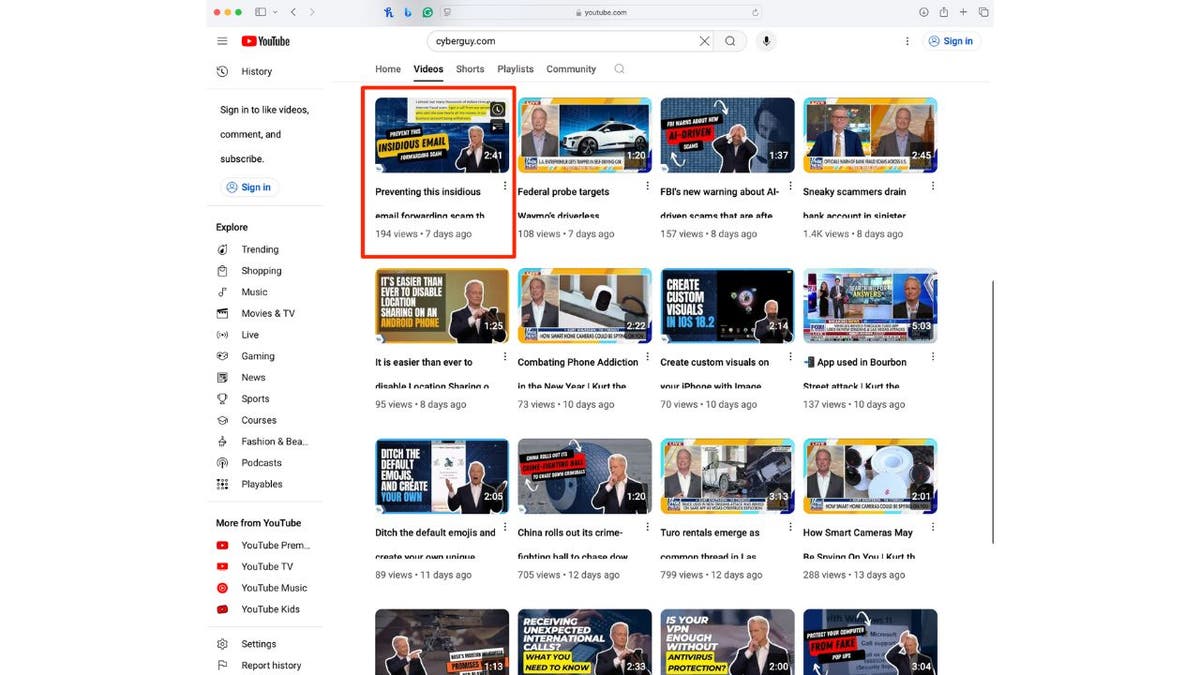
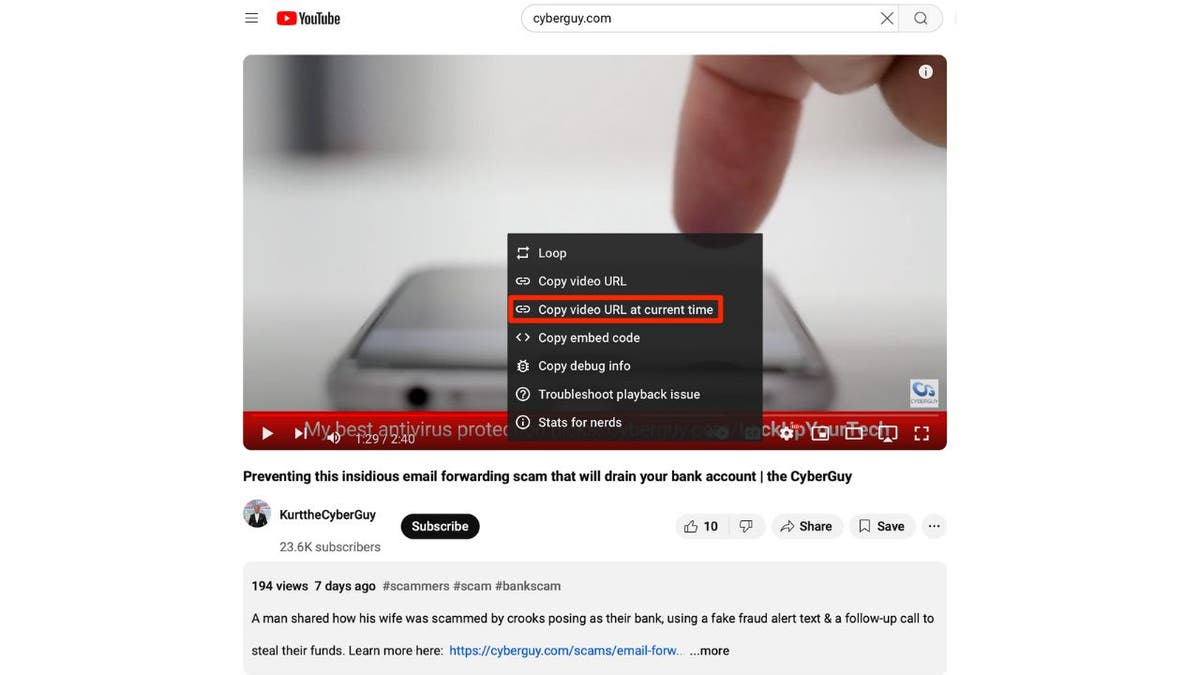
Share Button Method
- Navigate to YouTube.com and select the video.
- Pause the video at the specific time you want to share.
- Click the "Share" button below the video.
- If necessary, adjust the start time using the "Start at" checkbox.
- Copy the link and share it.
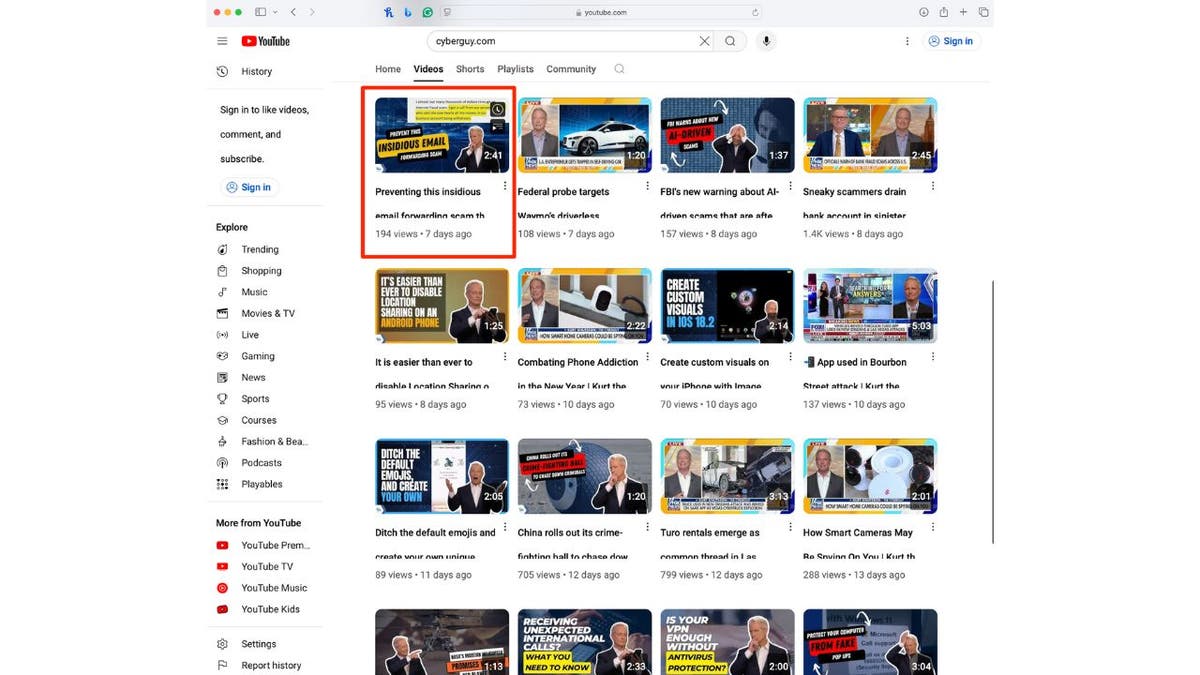
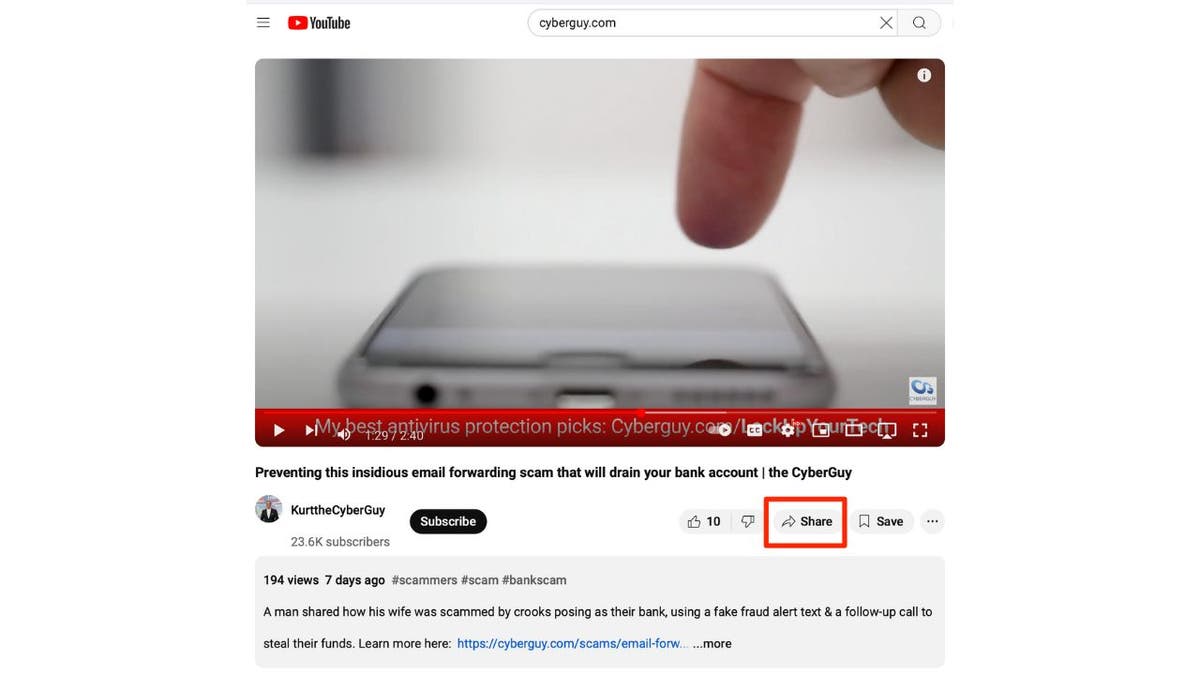
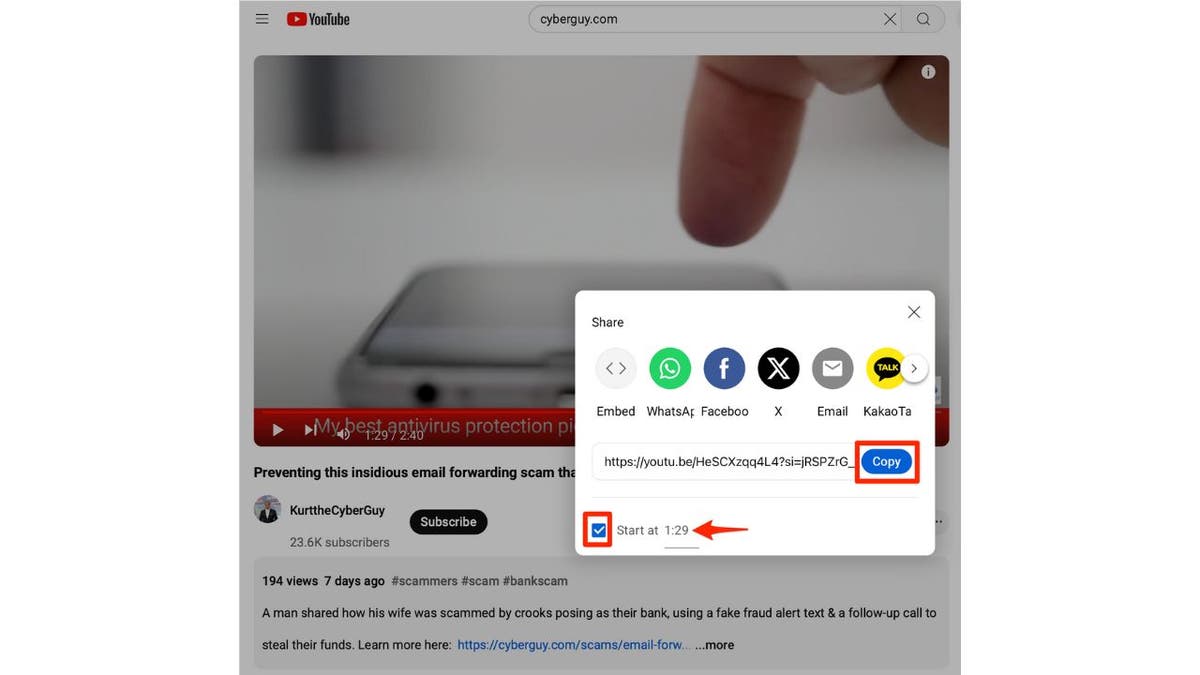
Sharing on Your iPhone
- Open the YouTube app.
- Select the video you want to share.
- Play the video and pause at the desired starting point.
- Tap the "Share" button.
- Choose your sharing method (e.g., Messages, Mail, Copy Link).
- The shared link will include the timestamp.
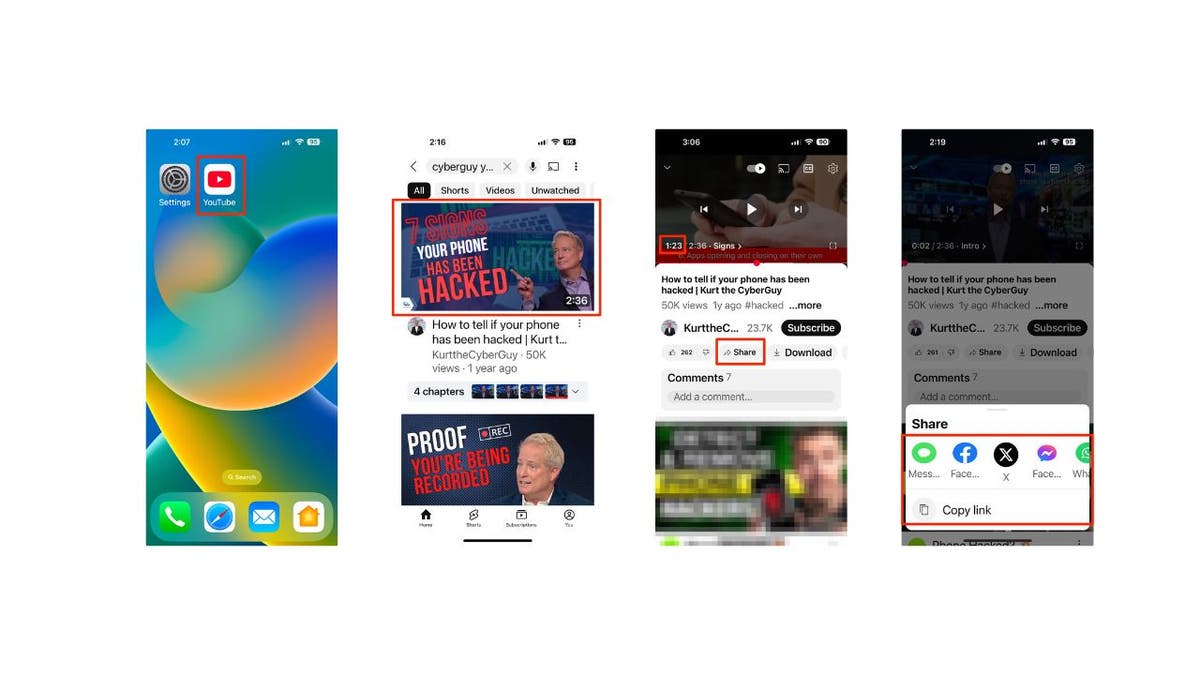
Sharing on Your Android Device
Updated Method
- Open the YouTube app.
- Find and play the video.
- Pause at the desired timestamp.
- Tap the "Share" button.
- Enable the "Start at" toggle in the share menu.
- Choose your sharing method or copy the link.
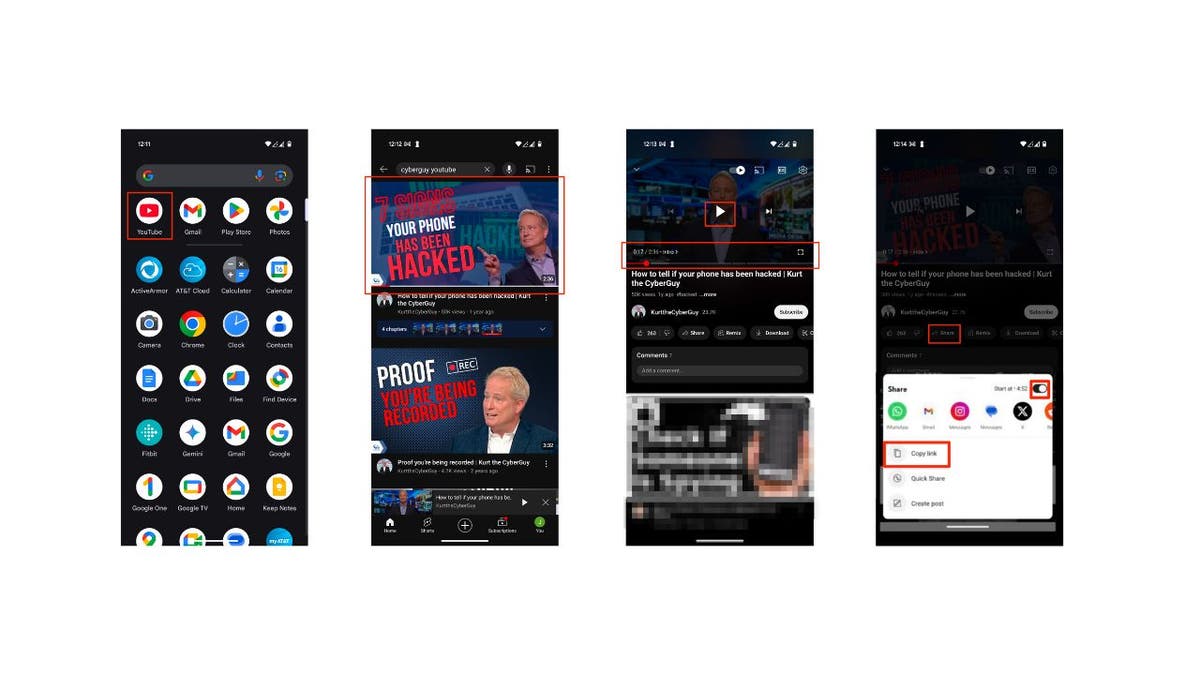
Previous Method (for older versions)
- Open the YouTube app, find the video, and pause at the desired time.
- Tap "Share" and then "Copy link."
- Open Google Chrome and paste the link.
- Tap the three-dot menu, and select "Desktop site."
- Play the video and pause at the desired start time.
- Tap "Share," check the "Start at" box, and copy the timestamped URL.
- Share the URL through your preferred method.
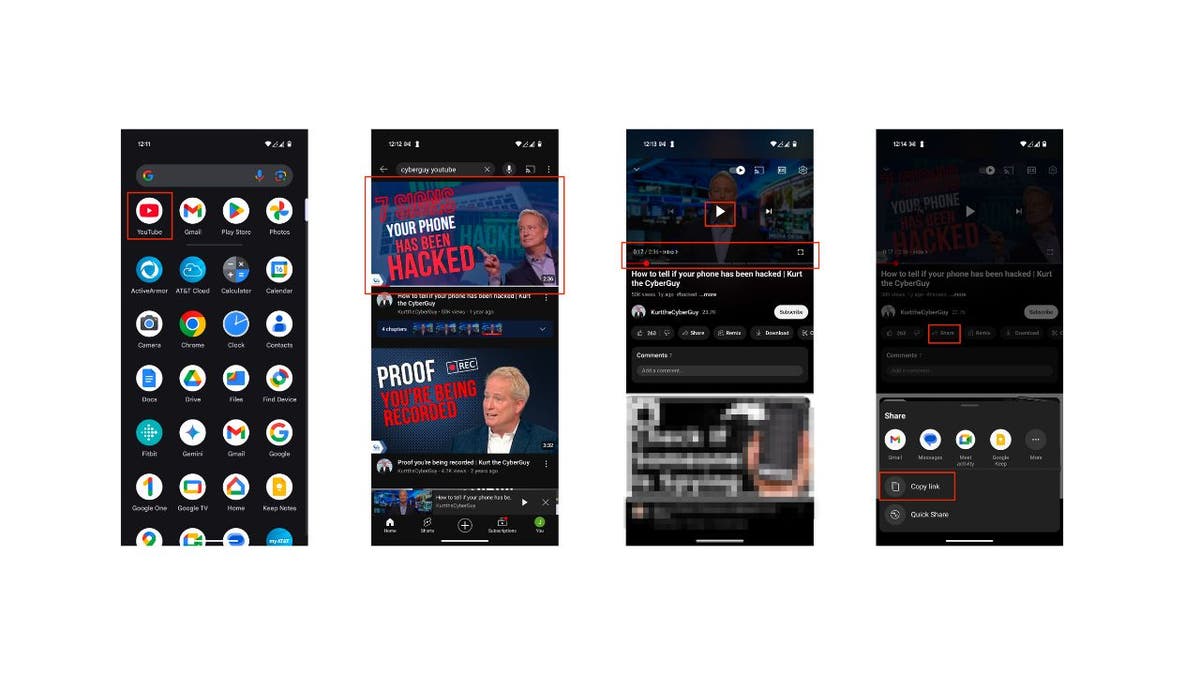
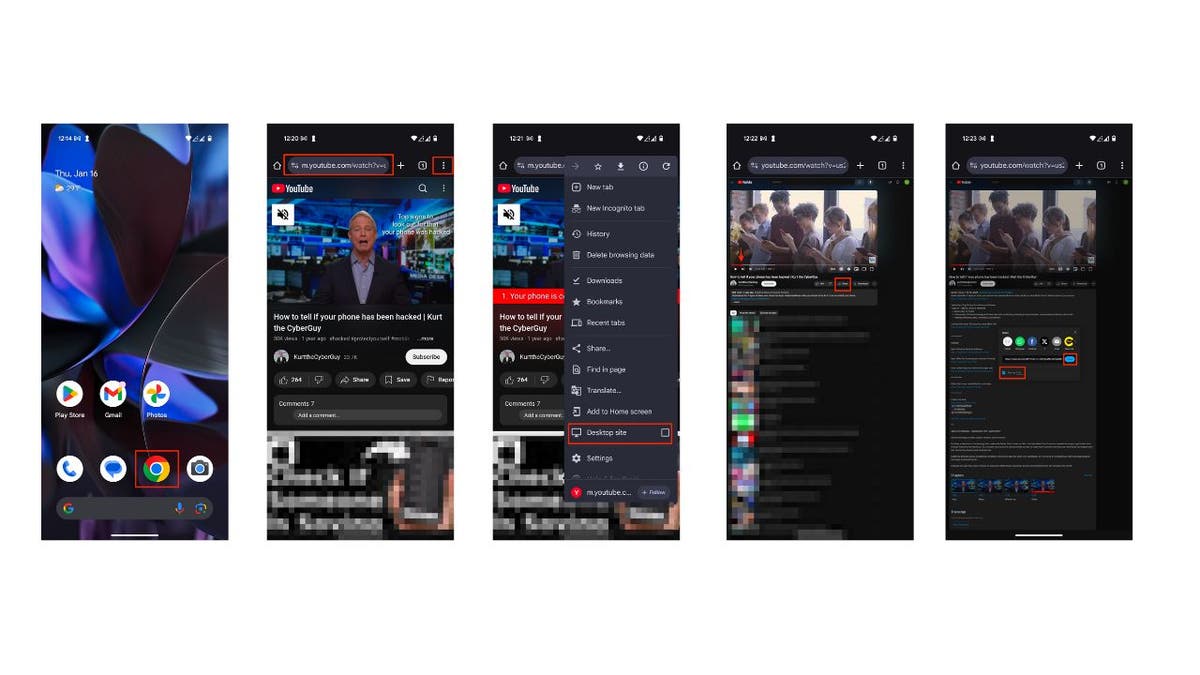
With these methods, sharing specific moments in YouTube videos is now simpler than ever, enhancing your viewing and sharing experience.
Comments(0)
Top Comments