Transform your smartphone into a portable document scanner! This guide provides a straightforward, cost-free method for digitizing important papers using your iPhone or Android device. You can effortlessly save these digital copies to your phone and convert them into PDFs for easy sharing.
Why Scan Documents with Your Phone?
While home printers with scanning capabilities are convenient, the increasing prevalence of digital documents often renders them unnecessary for daily tasks. Imagine receiving an email requesting a few documents. Instead of trekking to your printer, you can instantly scan and send them from anywhere. This method streamlines file sharing and even allows you to digitize photos directly from your smartphone.
Scanning Documents on an iPhone
- Launch the Notes app.
- Open an existing note or create a new one using the compose button (bottom right corner).
- Tap the camera button within the note.
- Select Scan Documents.
- Choose manual mode for greater control over alignment and precision. While auto mode exists, manual provides a more refined scanning experience.
- Center your document within the camera frame until a yellow box appears. Tap the shutter button (white circle at the bottom center).
- Tap Keep Scan.
- Tap Save after scanning all documents. You can save individual scans or save multiple pages as a single document.
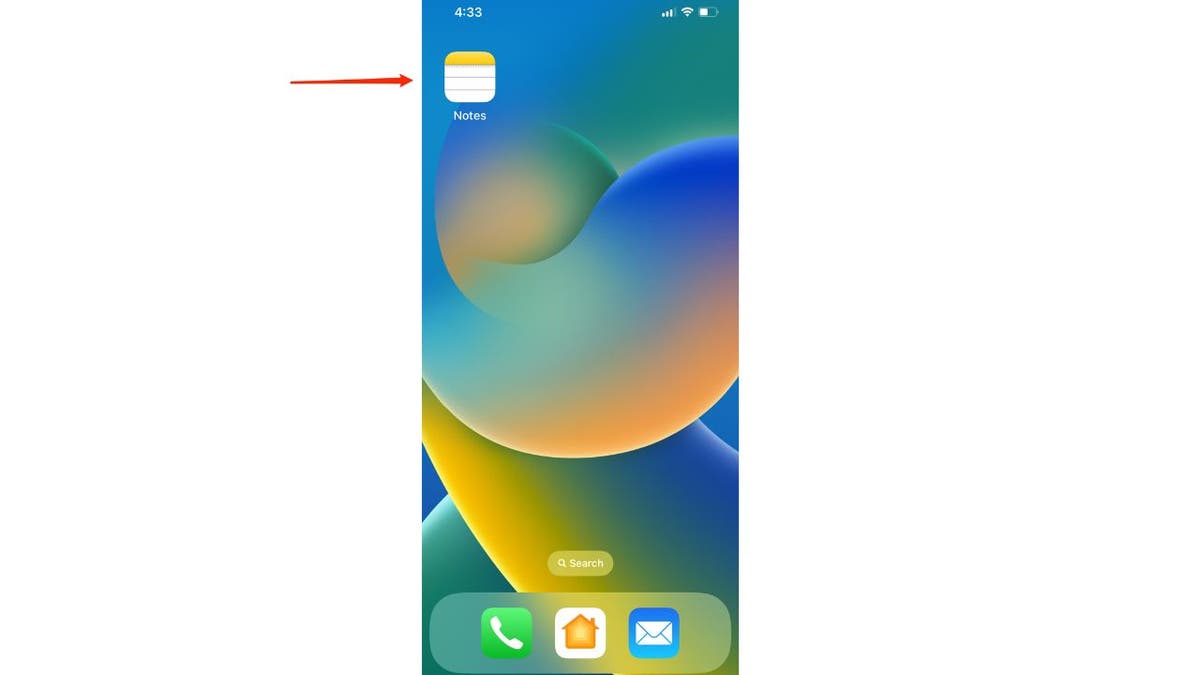
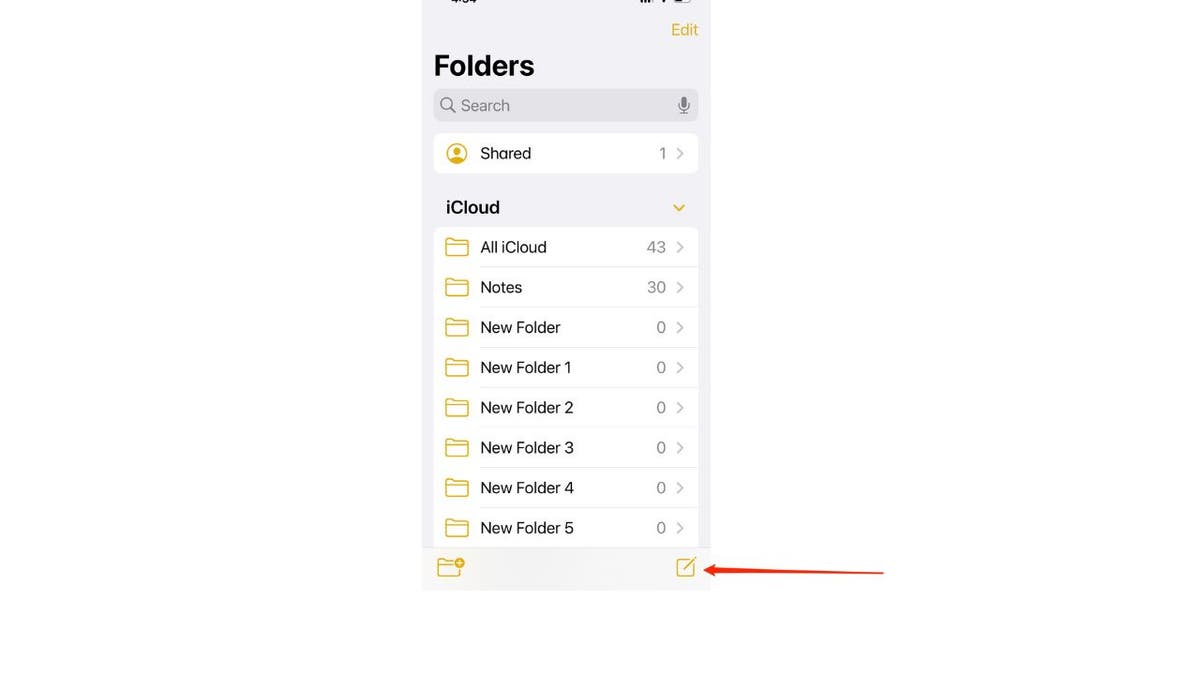
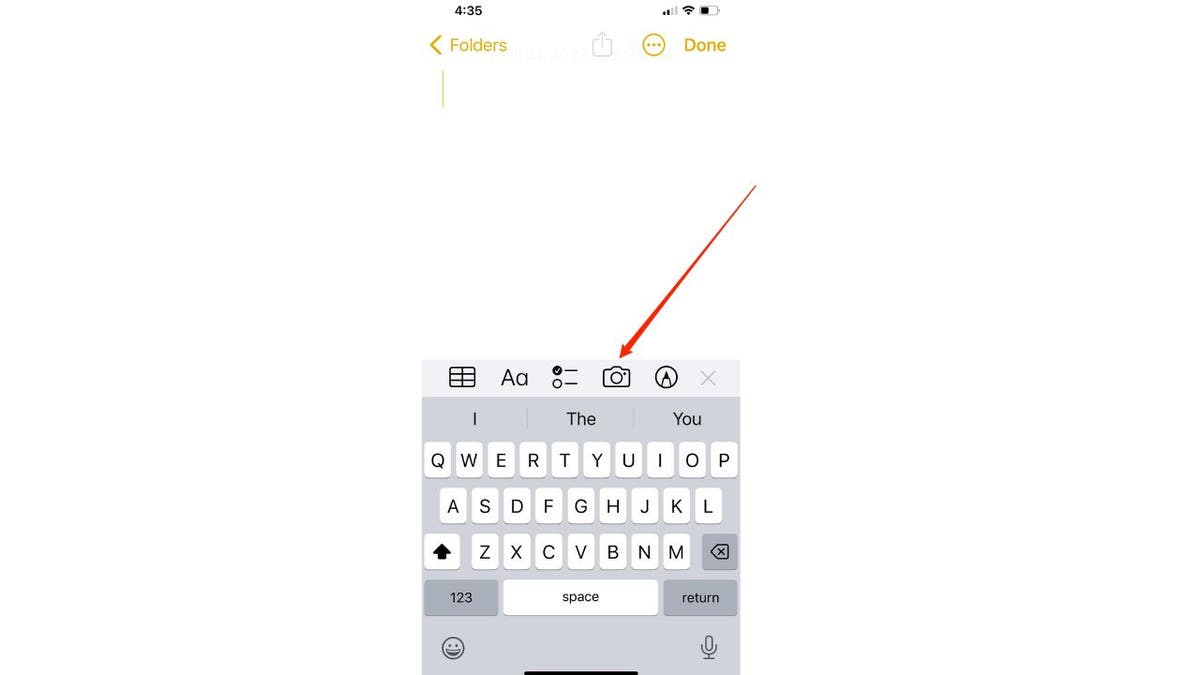
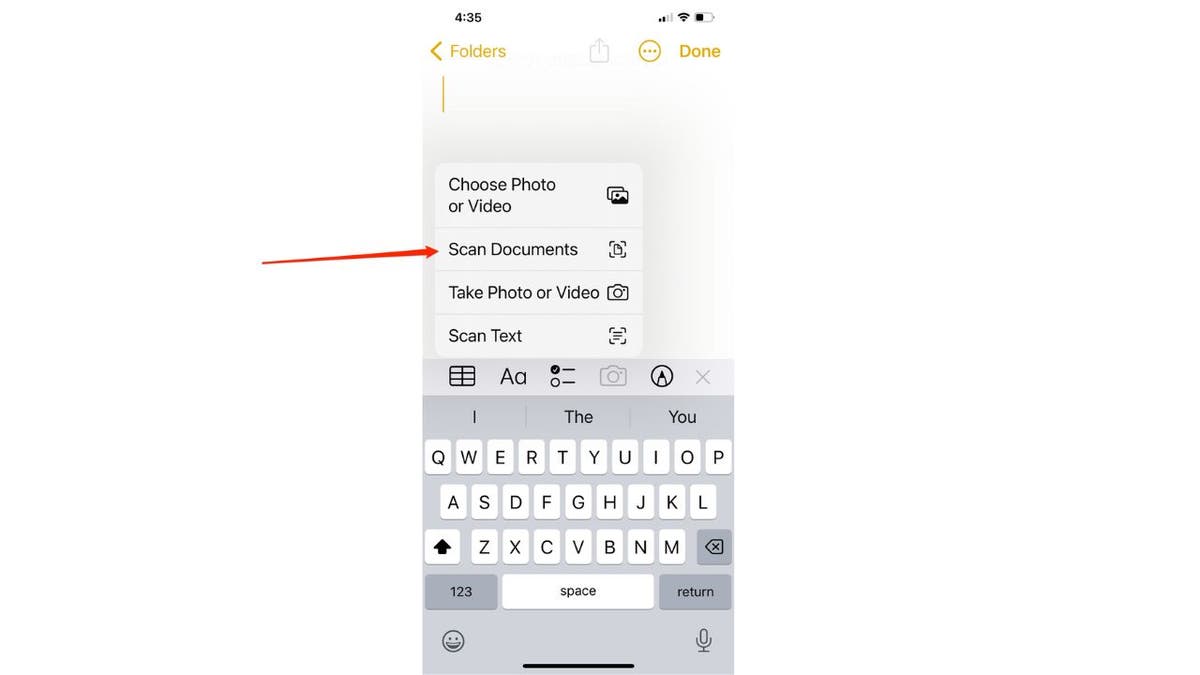
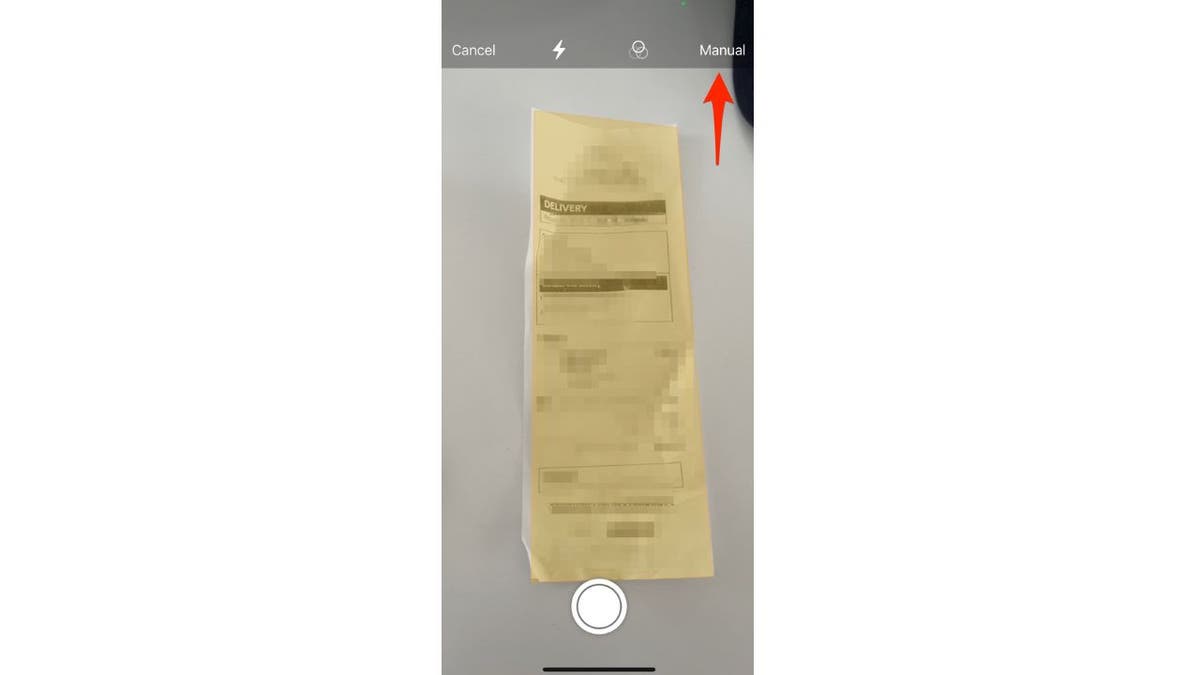
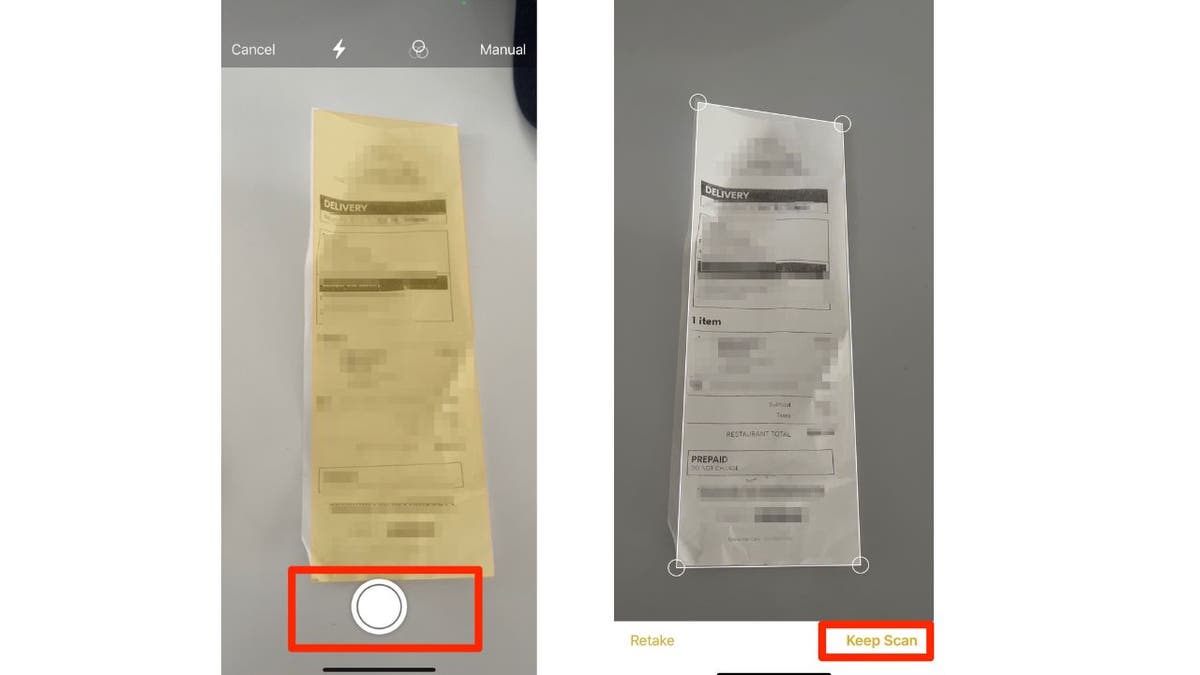
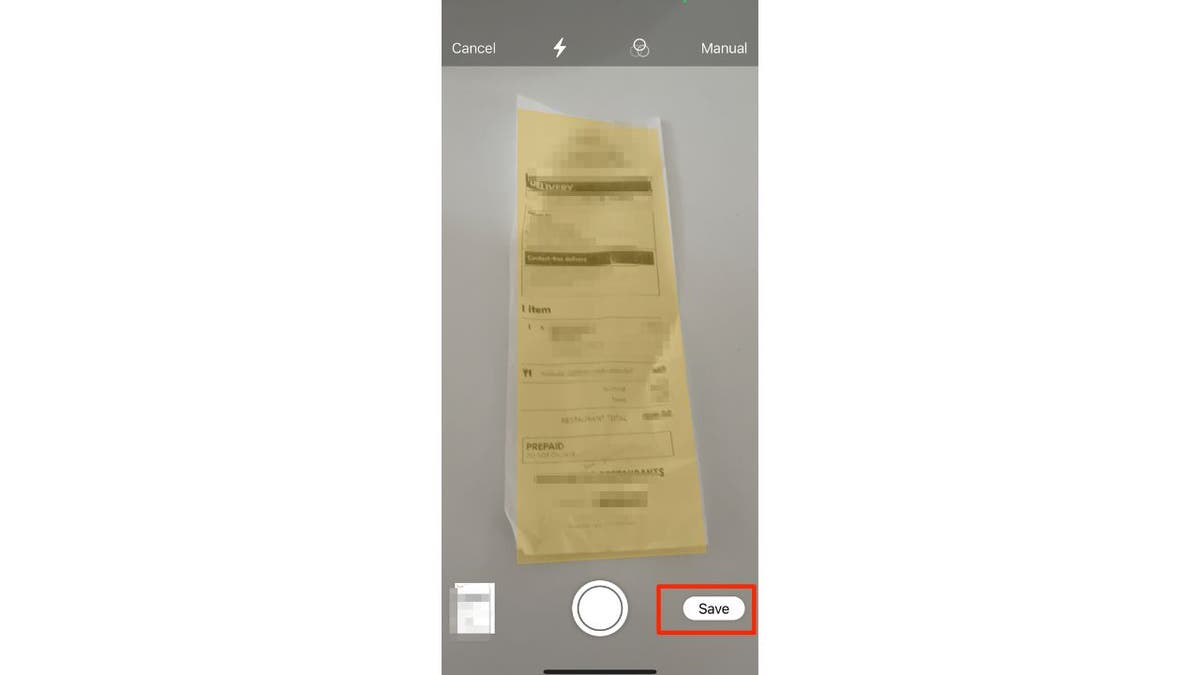
Sharing Scanned PDFs on iPhone
- Tap the scanned document.
- Tap the Share icon.
- Choose Save to Files to store the PDF directly on your device.
- Alternatively, share via email, text message, or other apps.
![]()
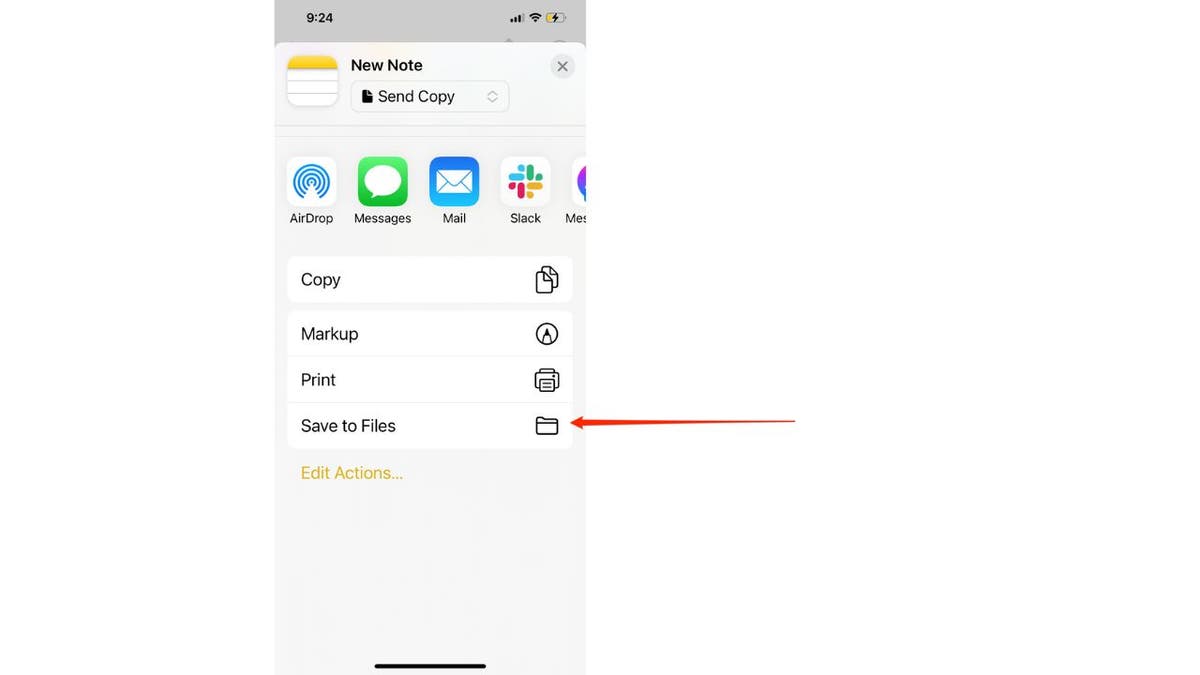
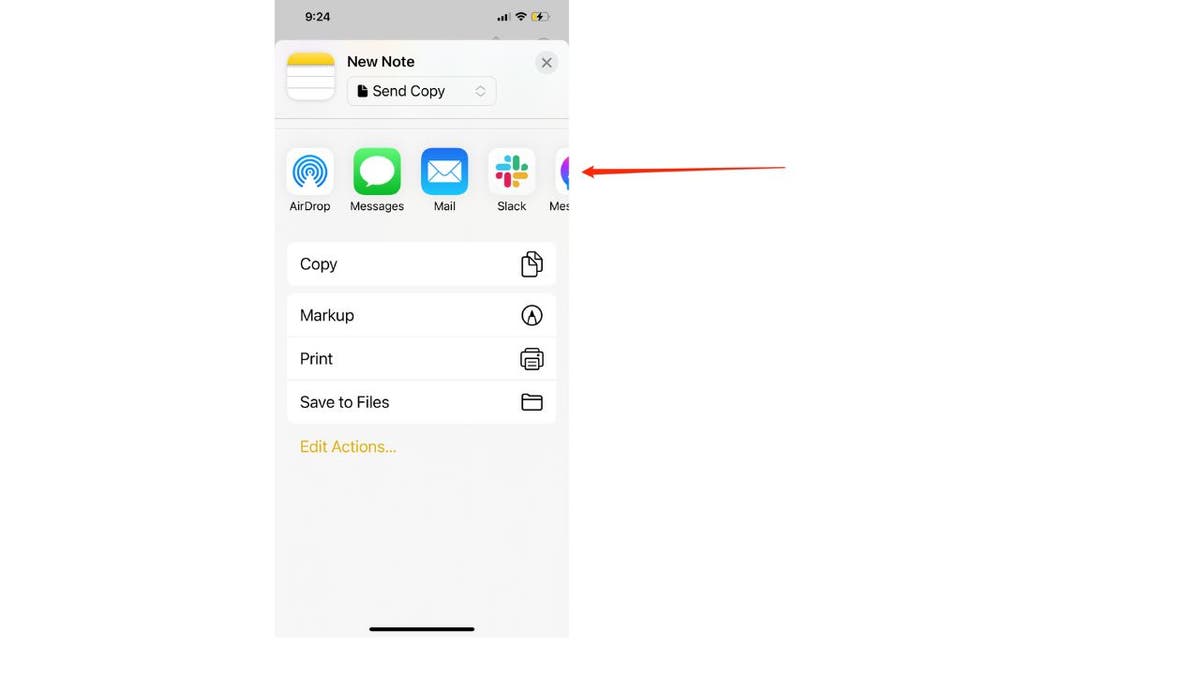
Scanning Documents on an Android Device (using Google Drive)
For Android users, the Google Drive app (requires a free Google account) facilitates document scanning.
- Open the Google Drive app.
- Tap the + button.
- Tap Scan. Grant camera access permissions.
- Ensure your document is clearly visible and tap the white button to capture the scan.
- Tap OK.
- Review the scan preview and use the crop tool if needed. Tap Next.
- Name your PDF and choose a save location within your Drive. Tap Save.
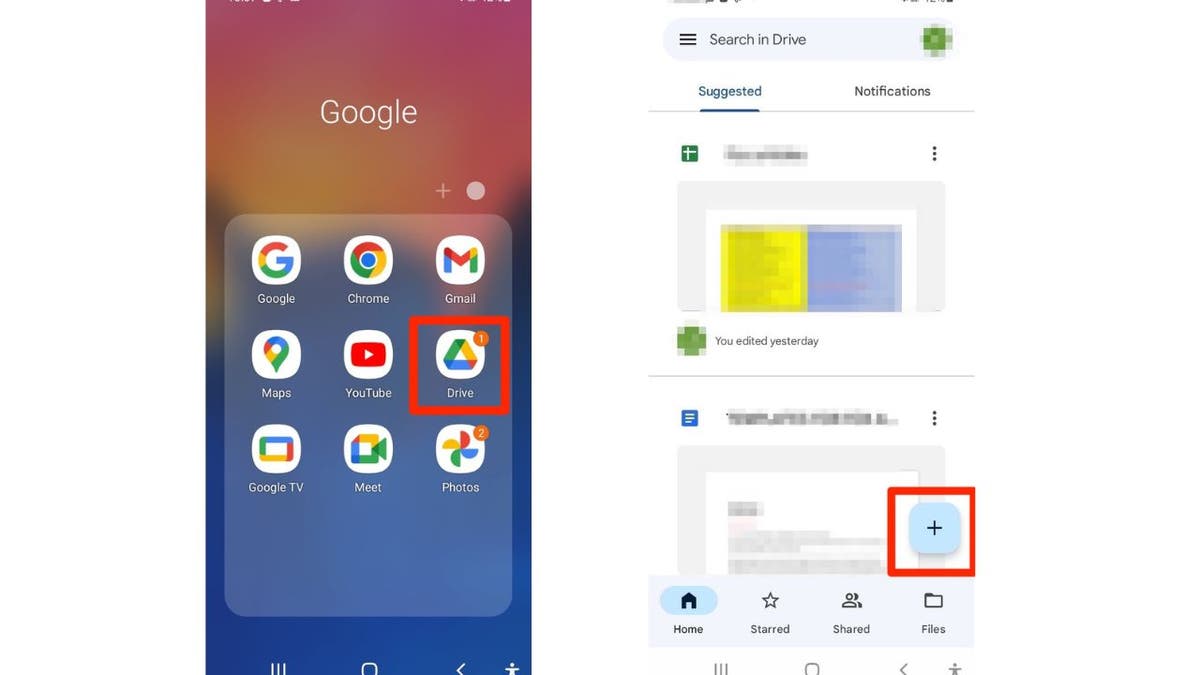
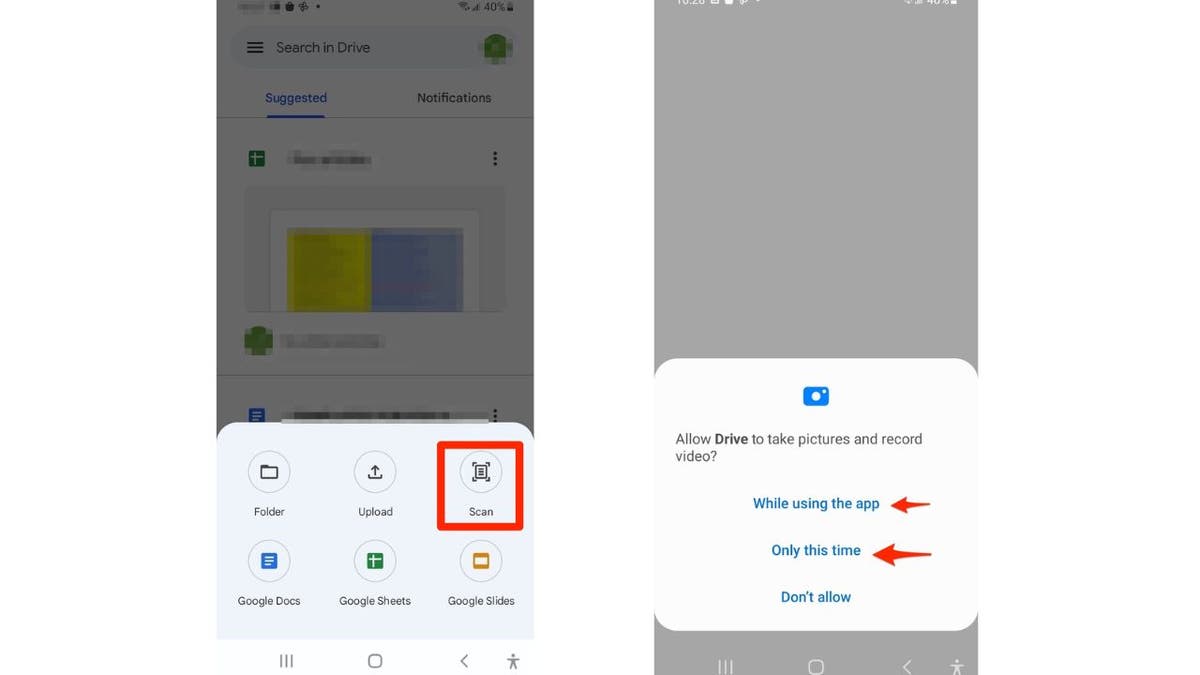
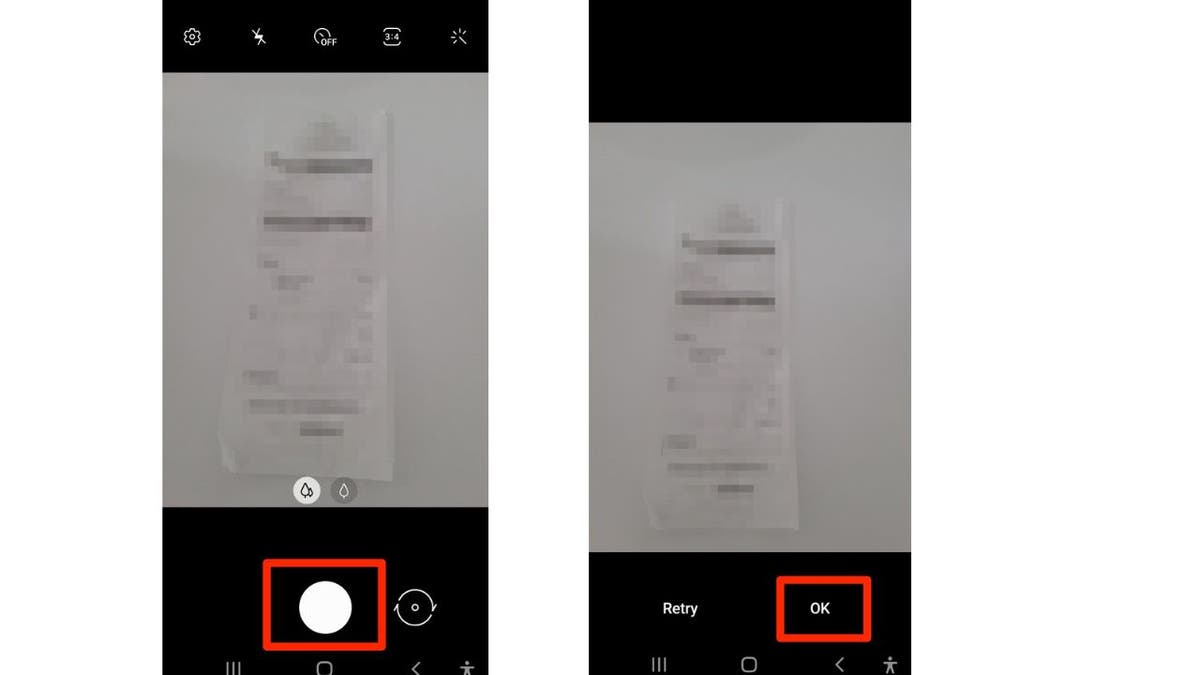
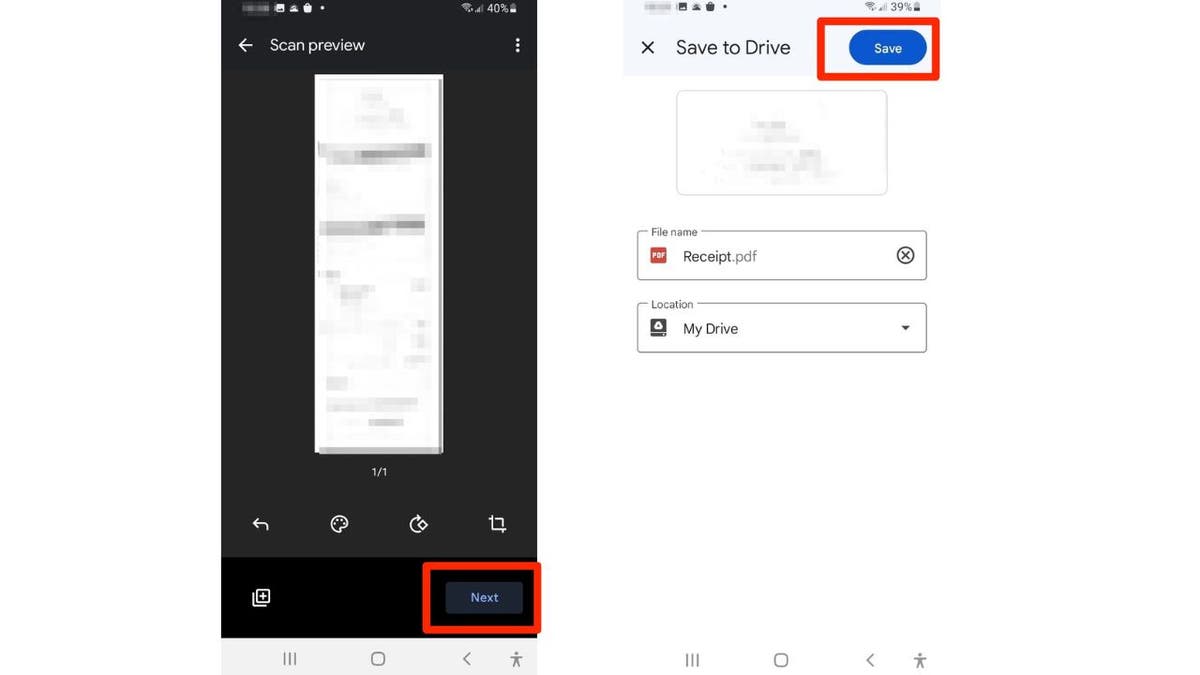
Sharing Scanned PDFs from Google Drive
Via Gmail:
- Compose an email.
- Tap the paperclip (attachment) icon.
- Tap Insert from Drive.
- Select your PDF.
Other Methods:
- Open the PDF in Google Drive.
- Tap the three vertical dots (top right).
- Choose your sharing method (e.g., Copy link for texting, Share for emailing a link, or Download to save locally).
Pro Tips for Optimal Scanning
- Ensure adequate lighting. Natural light and a contrasting background produce the best results.
Comments(0)
Top Comments