Losing contacts on your phone can be a frustrating experience. Fortunately, both iPhone and Android devices offer ways to recover deleted contact information. This guide provides step-by-step instructions for restoring your contacts, whether you use an iPhone or an Android device.

A woman looking at her phone after losing her contacts
Restoring Contacts on iPhone/Mac
iPhone users have two primary methods for contact restoration: iCloud and iTunes Backup. Before proceeding, it's highly recommended to back up your iPhone to prevent further data loss.
iCloud Restore
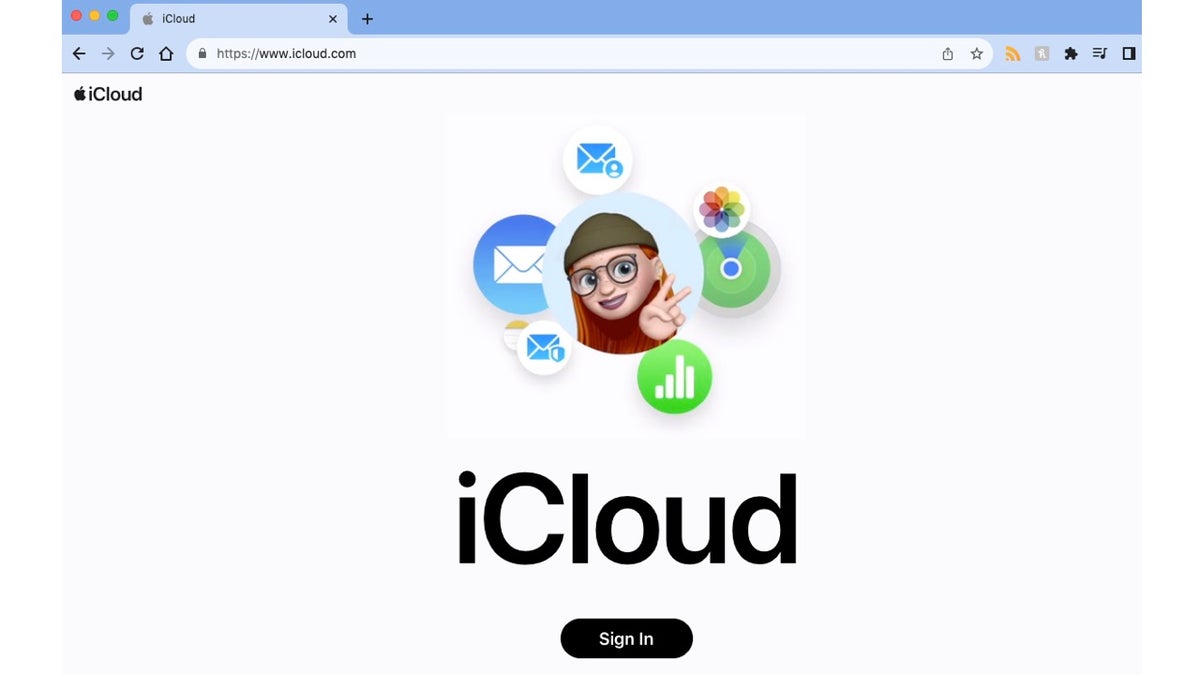
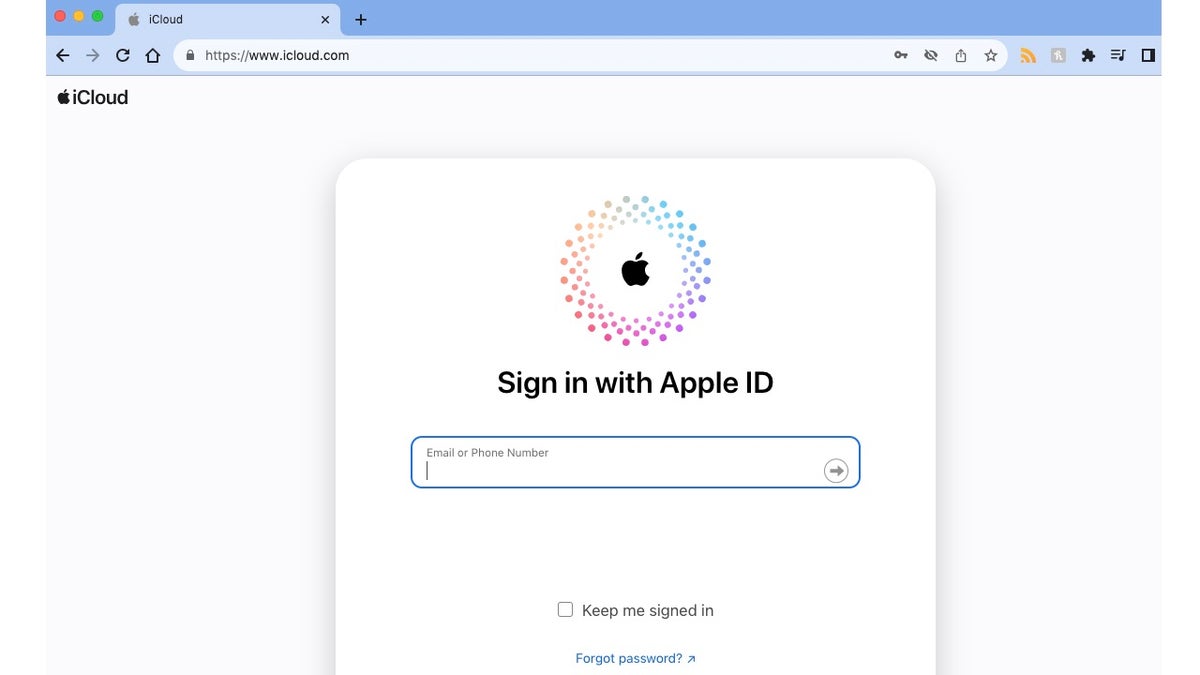
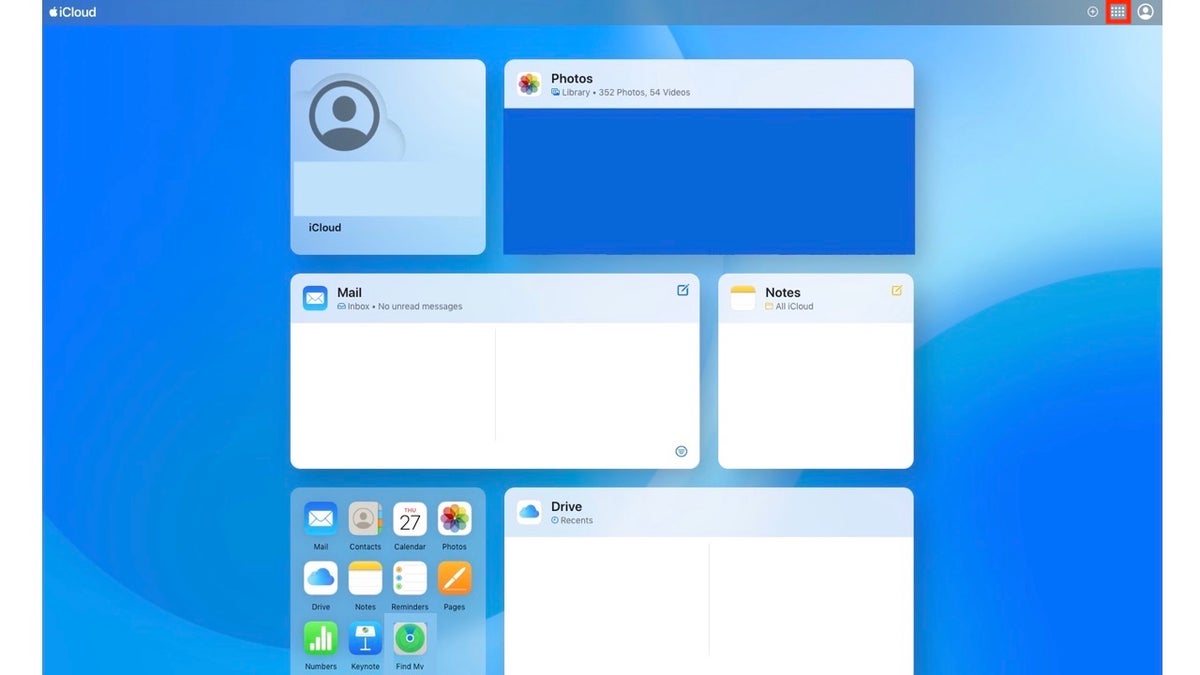
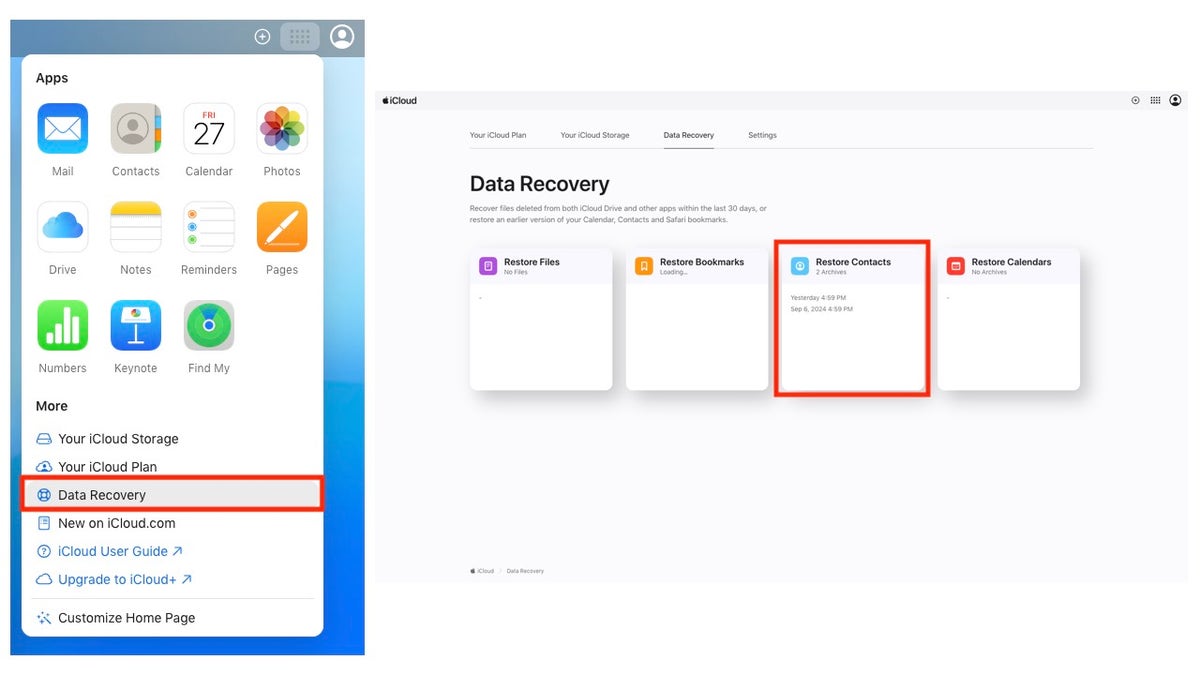
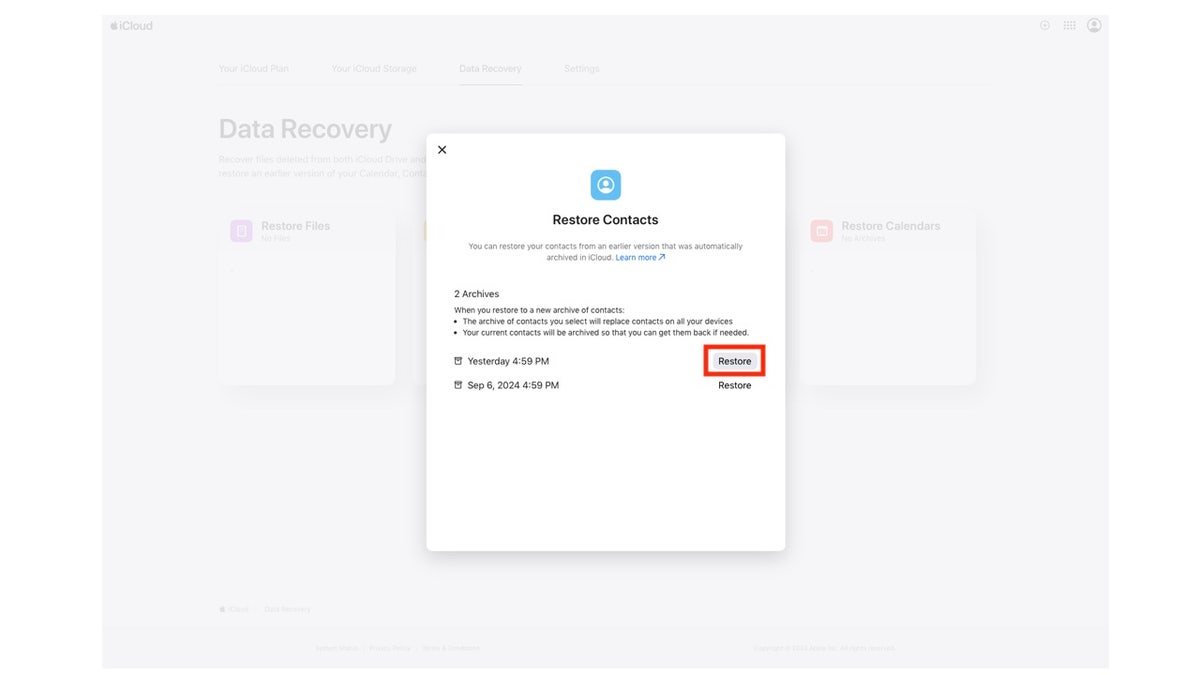
1. Navigate to iCloud.com in your browser. 2. Sign in with your Apple ID and password. 3. Complete two-factor authentication if prompted. 4. Click the menu icon (top right). 5. Select 'Data Recovery.' 6. Choose 'Restore Contacts.' 7. Select the restoration date preceding the contact deletion. 8. Confirm the restoration.
iTunes Restore
If iCloud backup isn't enabled for contacts, iTunes offers an alternative:
1. Connect your iPhone to your computer. 2. Open iTunes. 3. Click the 'Device' button. 4. Go to 'Info.' 5. Select 'Contacts' for syncing. 6. Click 'Apply.'
Restoring Contacts on Android
Android users can restore contacts via Google Contacts or Device settings. Backing up your Android device beforehand is strongly advised.
Google Contacts Restore
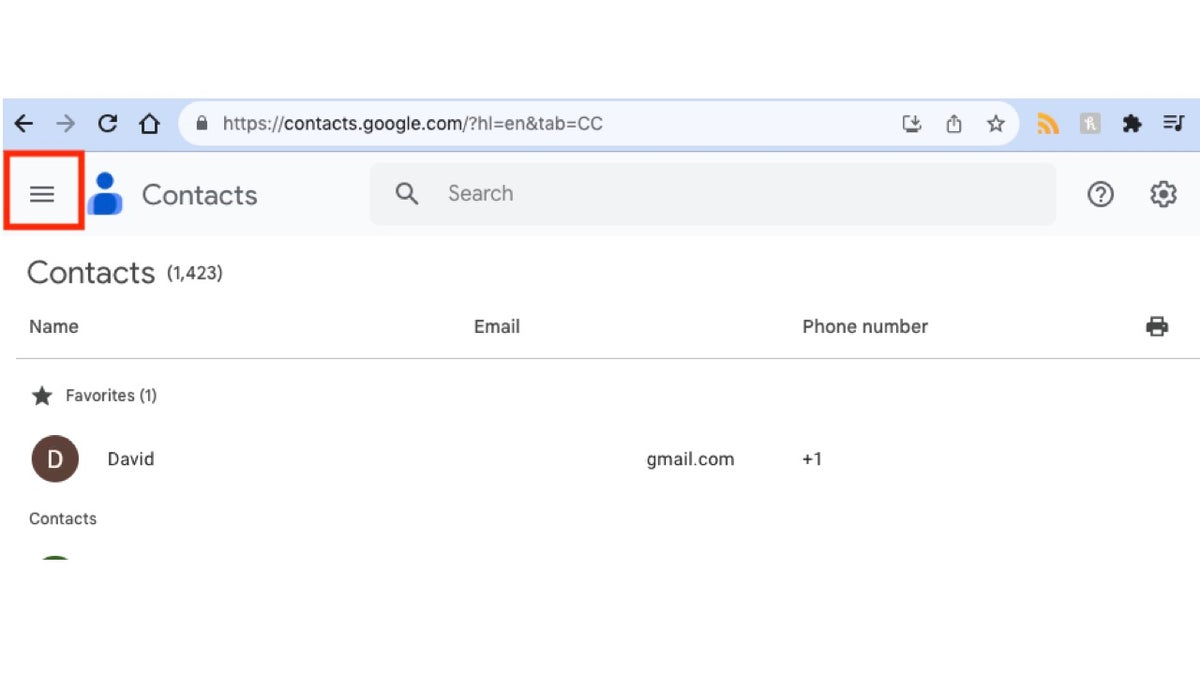
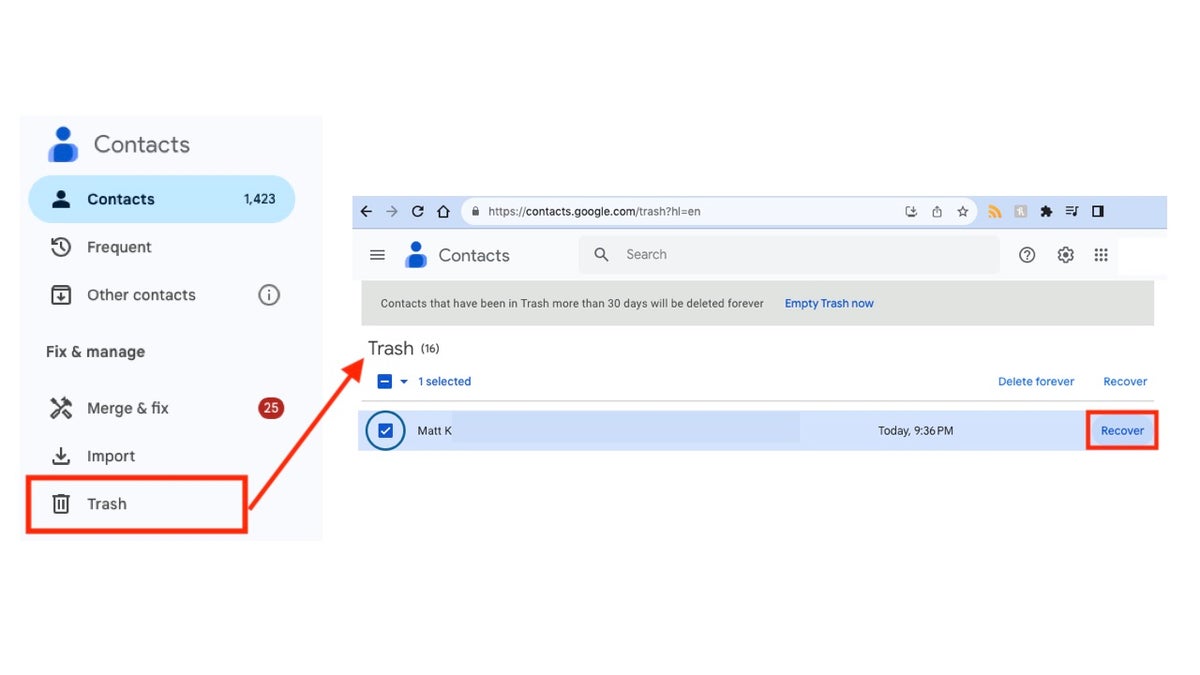
1. Visit contacts.google.com and sign in. 2. Click the three-line menu icon. 3. Select 'Trash.' 4. Locate the deleted contact. 5. Hover over the contact and click 'Recover.'
Device Settings Restore
(Settings may vary by manufacturer)
1. Open 'Settings.' 2. Tap 'Google.' 3. Tap 'Set up & restore.' 4. Tap 'Restore contacts.' 5. Select the Google account. 6. Choose the phone to copy from. 7. Select the source (SIM card or Device storage). 8. Tap 'Restore.'
Note: Only contacts not already on your phone will be restored.
Key Takeaways
Accidental contact deletion is a common issue, but both iPhone and Android offer solutions for recovery. Utilizing iCloud, iTunes, Google Contacts, or device settings can help retrieve lost contacts. Regularly backing up your device is crucial for data security and facilitates a smoother restoration process.
Comments(0)
Top Comments