Tired of the same old emojis? Apple's iOS 18.2 update introduces Genmoji, a revolutionary feature that lets you design custom emojis directly on your iPhone. This exciting addition brings a new dimension of personalized expression to your messages.
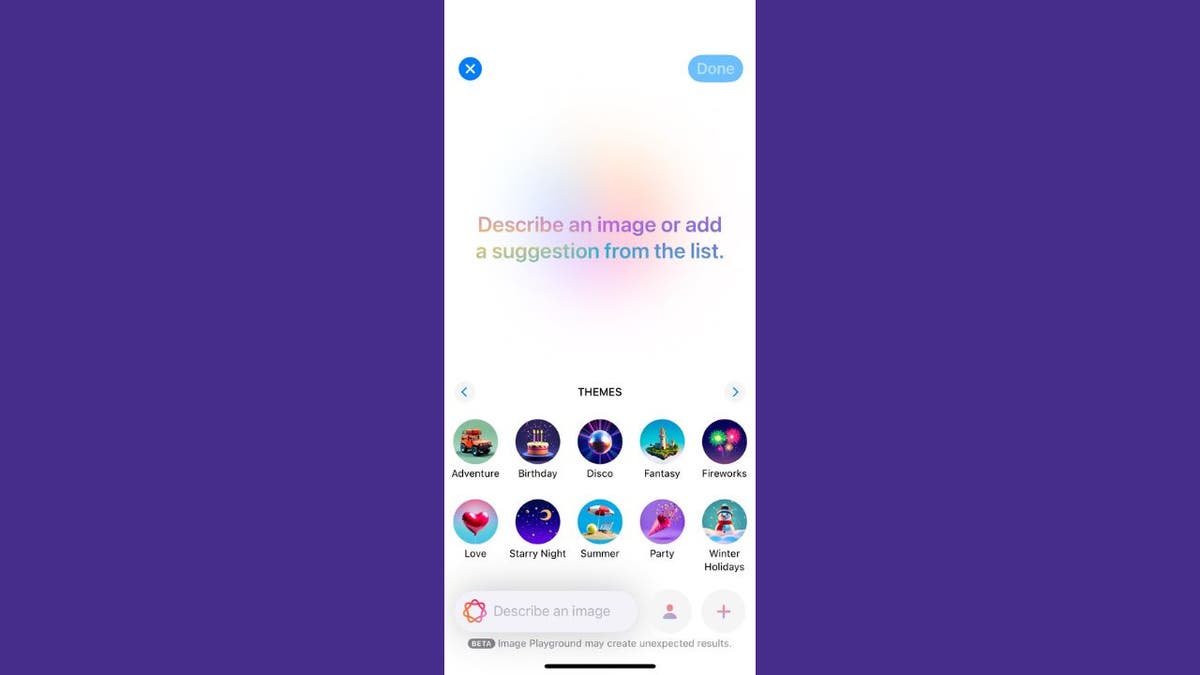
Genmoji on iPhone. (Kurt "CyberGuy" Knutsson)
What is Genmoji?
Genmoji combines the power of generative AI with the fun of emojis. Apple's latest tool within its Apple Intelligence suite uses on-device AI to craft unique emojis based on your text descriptions. Imagine an "elephant on a roller coaster" or a "tap-dancing frog" – Genmoji can make it happen. You can even use photos from your Photos app to create emojis of people, adding a personal touch to your digital conversations and expressing nuances that standard emojis can't.
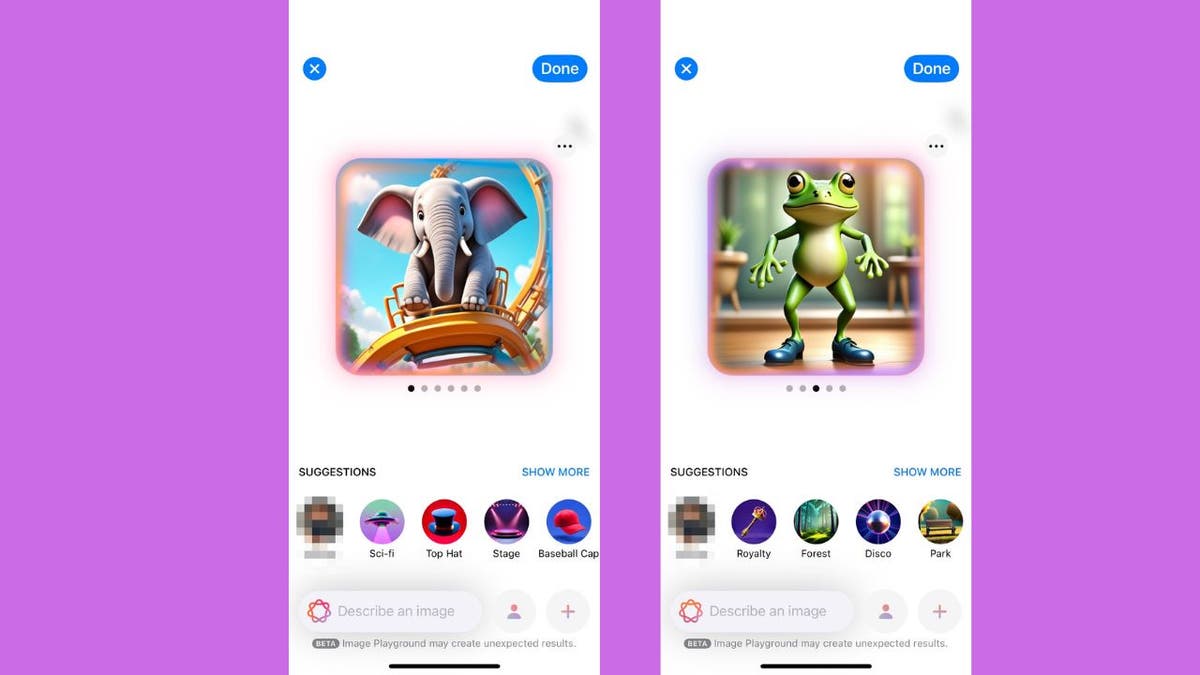
Genmoji on iPhone. (Kurt "CyberGuy" Knutsson)
Compatibility and Availability
Genmoji is currently exclusive to iPhone 15 Pro, Pro Max, and iPhone 16 models running iOS 18.2 or later.
Updating to iOS 18.2 or Later
- Go to Settings.
- Select General.
- Choose Software Update.
- Tap Update Now.
- Enter your passcode and accept the terms.
- Allow the installation to finish.
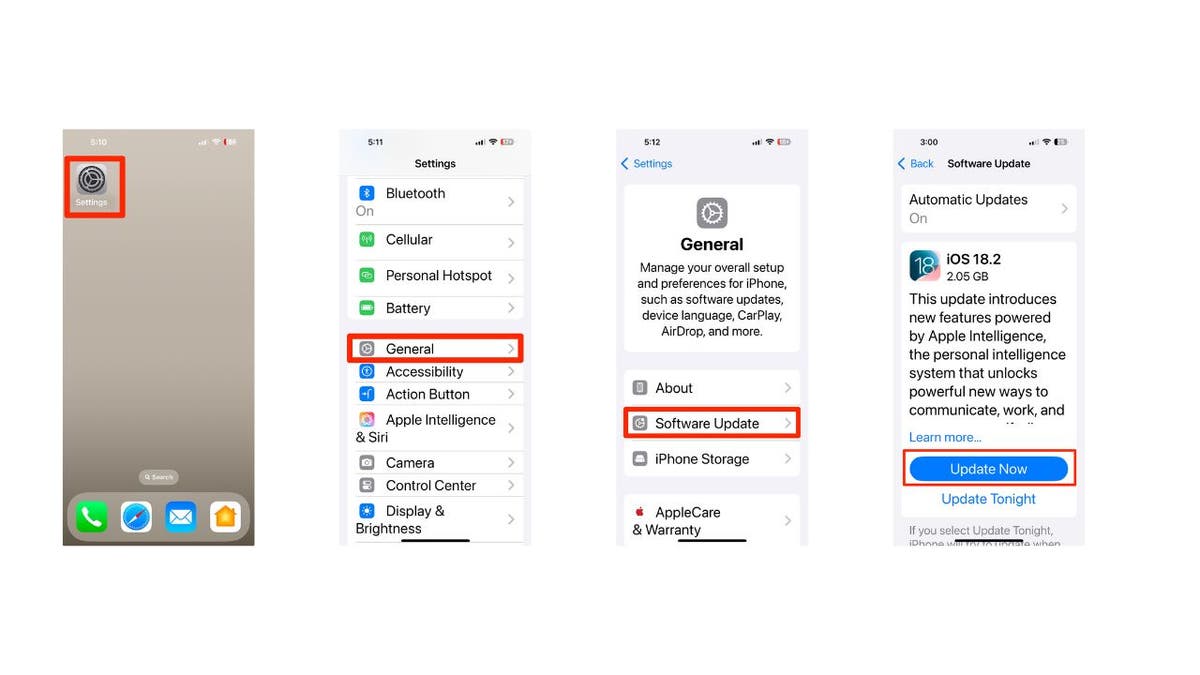
Steps to update your iPhone’s software. (Kurt "CyberGuy" Knutsson)
Setting Up Image Playground
- Open the Messages app.
- Begin a conversation.
- Tap the + icon.
- Click Image Playground.
- Scroll down and select Set Up.
- Tap Done.
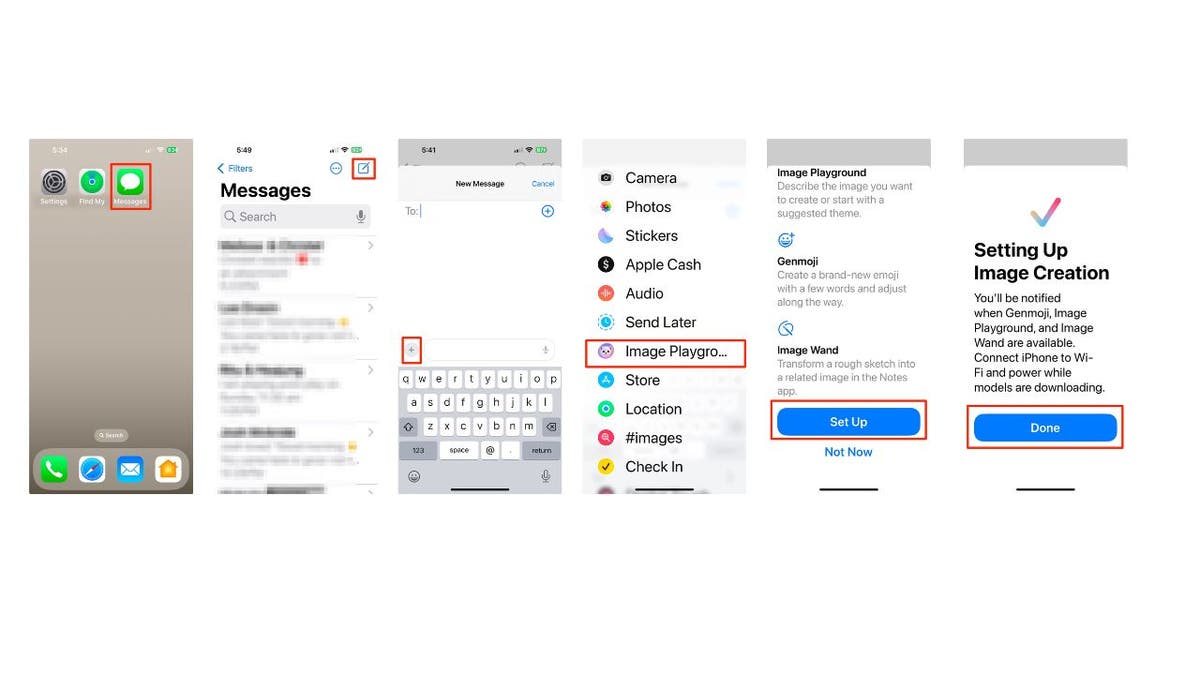
Steps to set up Image Playground. (Kurt "CyberGuy" Knutsson)
Using Genmoji
- Open Messages.
- Start a conversation.
- Tap the emoji icon (bottom-left).
- Tap the emoji icon next to the text search.
- Describe your desired Genmoji (e.g., "cat in a top hat").
- Wait for the AI to generate options.
- Choose your favorite.
- Tap "Add" and then the up arrow to send.
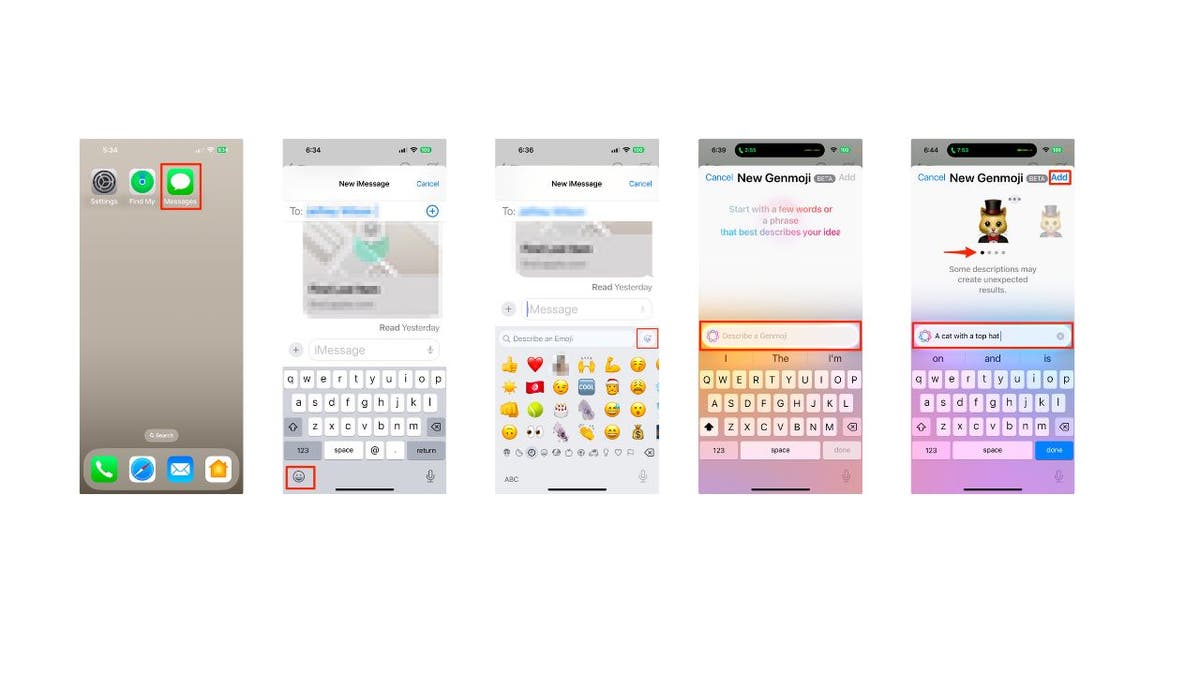
Steps to use Genmoji. (Kurt "CyberGuy" Knutsson)
Refine your Genmoji by adjusting the description in the Genmoji screen.
Creating Genmoji from Photos
Ensure Photo Tagging
The person must be tagged in your Photos app and in your contacts. Clear, front-facing photos work best.
- Open Messages.
- Tap the emoji keyboard.
- Tap the Genmoji creation icon (top-right).
Select a Person
- Type the person's name (as tagged in Photos).
- Tap "Choose a Person."
- Select the person.
- Tap Done.
Customize the Genmoji
- Add context (e.g., "Danny's 35th birthday").
- Browse the generated options.
- Refine by changing the description.
- Use the More menu (three dots) to copy, share, save, or add captions.
Key Takeaways
Genmoji transforms communication, allowing for highly personalized and expressive emojis. It's a significant step in integrating AI into our daily interactions, enhancing creativity and connection.
Comments(0)
Top Comments